An anonymous survey is a method of collecting data where the respondents' identities are not collected or stored. There are no names, email addresses, IP addresses, or other personally identifiable information (PII) linked to the responses.
Key Benefits:
Increased Honesty: Respondents are more likely to provide truthful answers, especially on sensitive topics.
Higher Participation Rates: Anonymity can encourage more people to participate who might otherwise be hesitant.
Reduced Bias: Eliminates social desirability bias, where respondents answer in a way they think is socially acceptable.
Builds Trust: Shows that you value the feedback itself, not who it came from.
I'll walk you through setting up your first anonymous survey popup. It’s simpler than you might think, and I’ve designed our platform to make it straightforward. If you're curious about other ways to collect feedback, you might also want to explore our comprehensive guide on how to create website forms for various purposes.
Step 1: Get Your Poper Account Ready
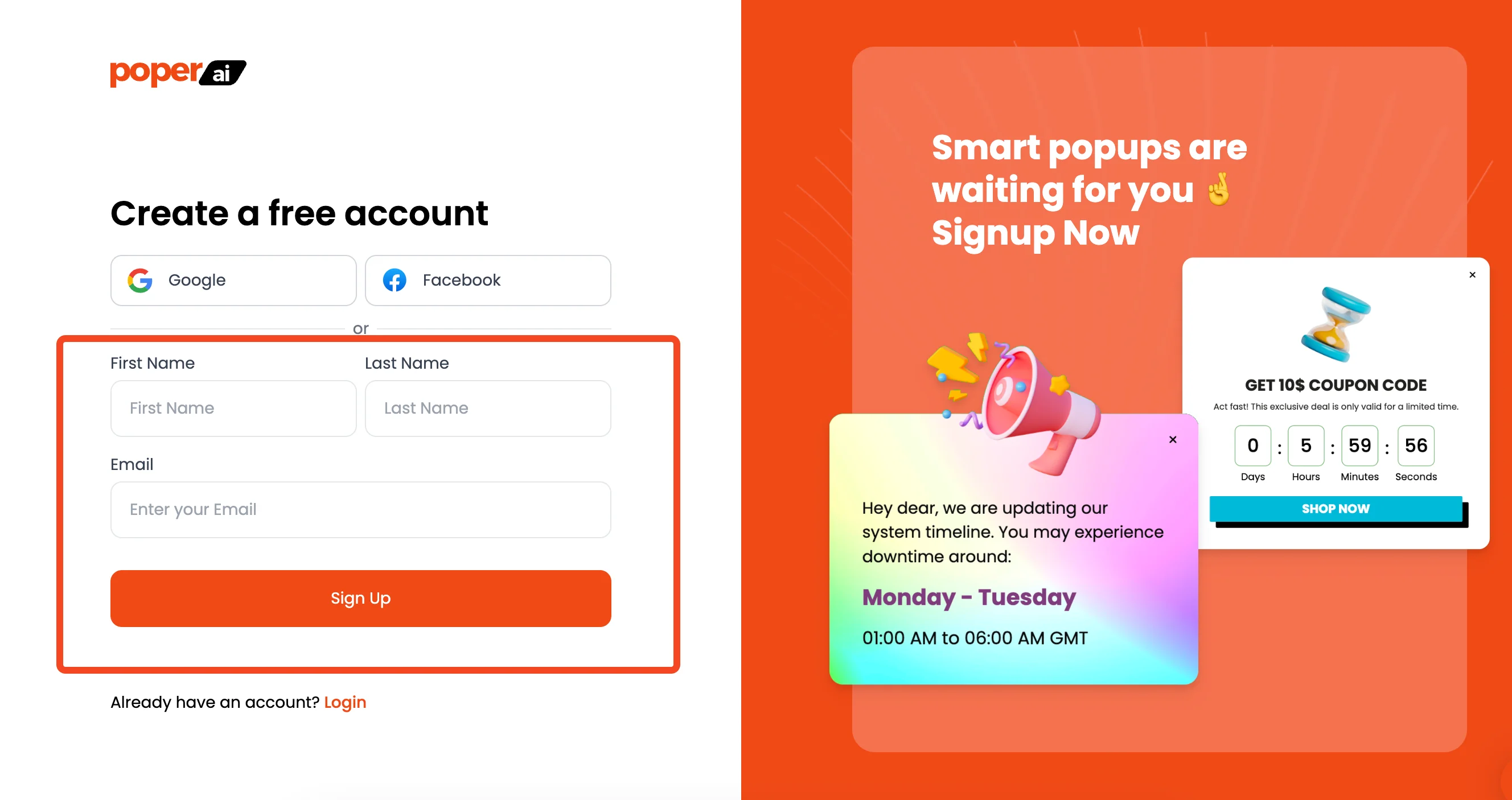
First things first, you need a place to build your campaigns. If you haven't already, sign up for a Poper account.
Once you’re in, the first thing we'll ask you to do is add your website's domain. This step connects your Poper account to your site, allowing our popups to work their magic.
Step 2: Choose a Survey Template

From your dashboard, click the "New Popup" button. You’ll see an option to "Choose from Templates." I always recommend starting here because we've already done most of the design work for you. In the search bar, just type “Survey.” For more inspiration or template ideas, you can also check out our in-depth article on survey popups and the popup template library.
You'll find templates like our NPS Survey, which are perfect for this. I designed these specifically to be anonymous, so they don’t include personal information fields like name or email. This ensures you're collecting feedback, not data you don't need.
Step 3: Customize Your Survey's Look and Feel
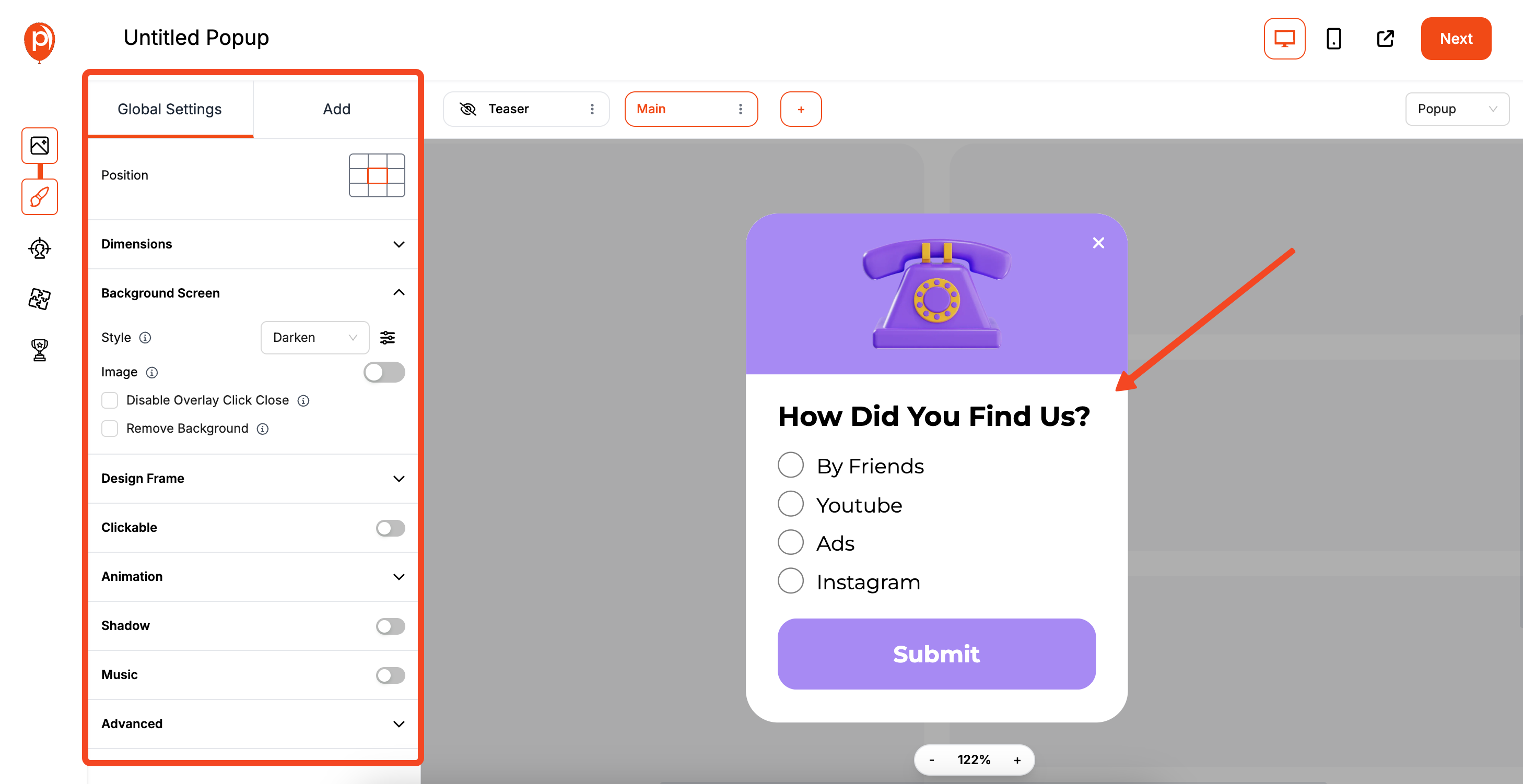
Selecting a template will take you straight to our popup editor. Here, you can match the survey to your brand’s style. Feel free to change the fonts, adjust the colors, and tweak the text to fit your voice.
Most importantly, you can edit the form fields. While our survey templates start anonymous, you can double-check here.
Make sure there are no name or email fields. You can add or remove elements like star ratings or multiple-choice questions to get the exact feedback you're looking for.
Step 4: Set Your Display Rules and Frequency
Next, click over to the "Display Conditions" page. This is where you control who sees your survey and when. You can trigger the popup on exit-intent (when a visitor is about to leave), after they scroll a certain percentage of the page, or after a time delay.
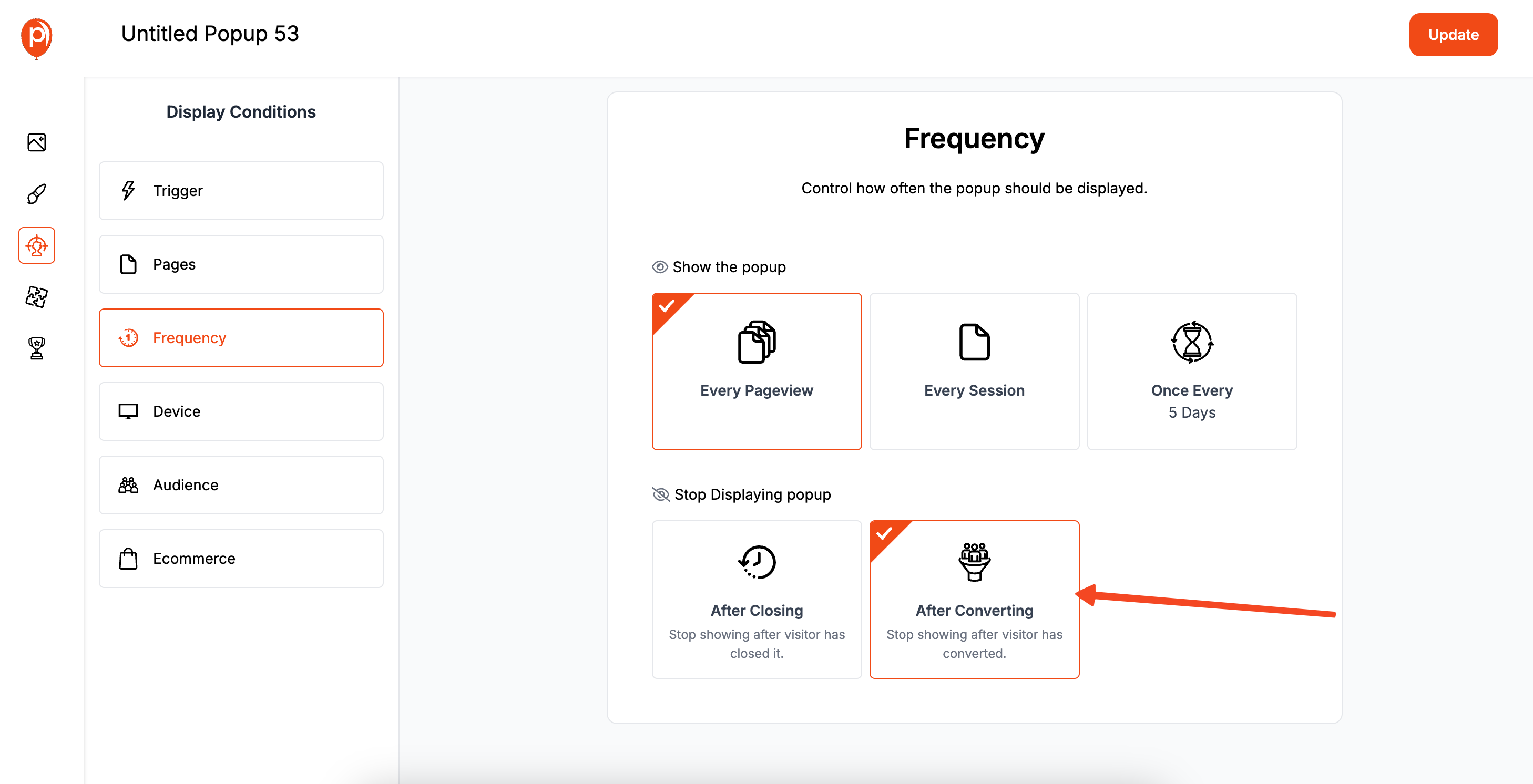
For an anonymous survey, the frequency setting is key. Find the option "Stop Displaying once the user converts" and turn it on. This is crucial because it prevents you from showing the same survey to someone who has already filled it out. Nothing annoys users more than a popup they can't get rid of!
Step 5: Save and Publish Your Campaign

Once you’re happy with the design and the display rules, hit the "Save & Publish" button. This makes your survey campaign active and ready to be shown on your website. Don’t worry, it won’t appear just yet—we still have one final step.
Step 6: Install the Poper Code on Your Website
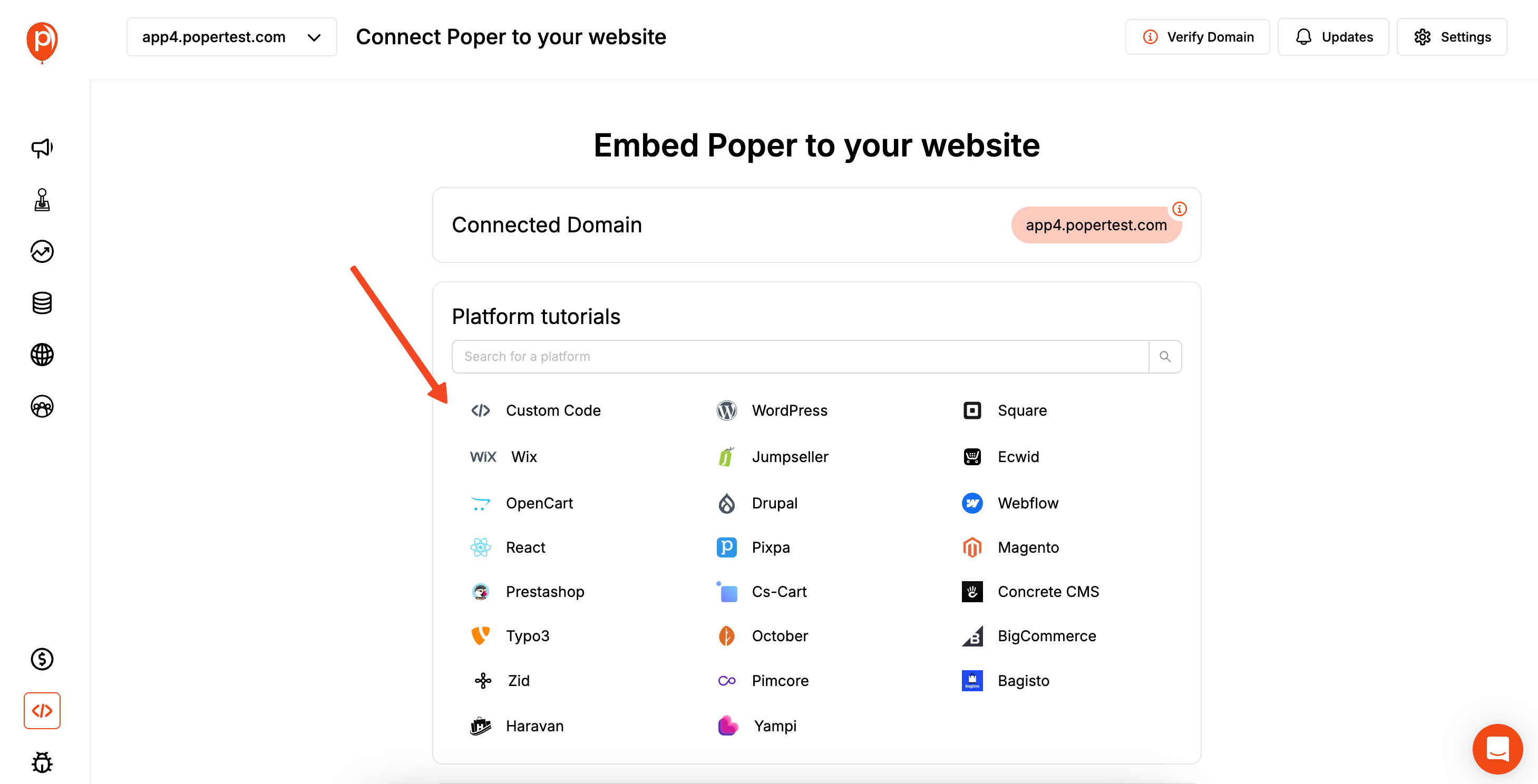
Now, we need to connect Poper to your site. Head back to your Poper Dashboard and navigate to the "Code" section. Click on "Custom Code" and copy the snippet you see there.
Next, log in to your website's admin panel and find the area for code injection or custom scripts. This is often in "Settings" or "Theme Options." Paste the Poper code into the Header section of your site. This simple, one-time setup allows all your future Poper campaigns to work without you ever touching code again.
Step 7: Test Your Live Survey
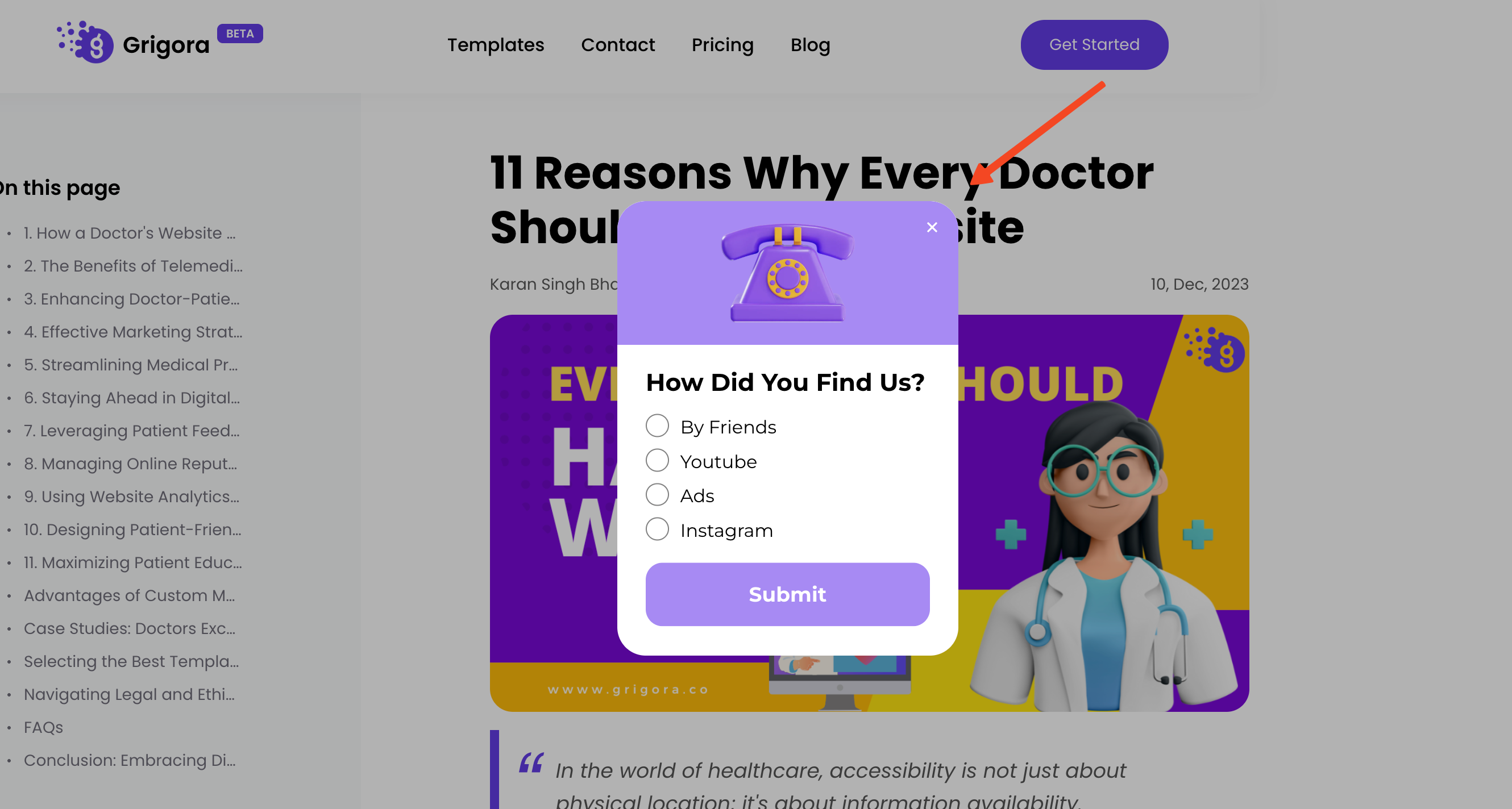
After saving the code on your website, it's time for the fun part. Open your website in a new incognito browser window to see it as a fresh visitor would. Test the trigger you set—for example, if you chose an exit-intent trigger, move your cursor toward the close button to see the survey appear.
And that's it! You're now collecting valuable, anonymous feedback that can help you make smarter decisions for your business. If you have any questions, our team is always here to help.
Method 2: Using Dedicated Survey Platforms
For more traditional, long-form surveys that you might share via a link in an email or on social media, dedicated platforms are the way to go.
Popular Anonymous Survey Tools:
Google Forms: A completely free and easy-to-use tool.
SurveyMonkey: A powerful platform with a free plan and advanced premium features.
Typeform: Known for its beautiful, conversational survey experience.
General Steps for These Platforms:
Sign up for an account on the platform of your choice.
Create a New Survey/Form.
Add Your Questions: Use their builder to add multiple-choice, open-ended, rating scale, and other question types.
Crucially, Ensure Anonymity: In the survey's settings, look for an option to "Collect email addresses" and make sure it is turned off. This is the key step to making it anonymous.
Share Your Survey: The platform will provide you with a unique shareable link. You can send this link to your audience via email, post it on social media, or link to it from your website.
Best Practices for Creating an Anonymous Survey
Clearly State it's Anonymous: Begin your survey with a statement like, "Your feedback is 100% anonymous. We do not collect any personal information." This builds trust.
Avoid Asking Identifying Questions: Be careful not to ask a combination of demographic questions (e.g., "What is your specific job title in your 10-person company located in this small town?") that could inadvertently identify someone.
Keep it Short and Focused: Respect your respondents' time. A shorter survey is more likely to be completed.
Use Clear, Unbiased Language: Phrase your questions neutrally to avoid influencing the answers.
Explain the Purpose: Briefly tell them why you are collecting the feedback and how it will be used (e.g., "Your feedback will help us improve our product features.").
Conclusion
When you need to create an anonymous survey, the right tool depends on your goal.
For capturing in-the-moment, anonymous feedback directly from your website visitors, a tool like Poper is the ideal solution. It allows you to create engaging survey popups and embeds with advanced targeting, ensuring you get valuable insights without disrupting the user experience.
For traditional, long-form surveys shared via a link, dedicated platforms like Google Forms or SurveyMonkey are excellent, free or low-cost options.
For fully custom, self-hosted solutions, building a survey with code provides ultimate control for developers.
By guaranteeing anonymity, you open the door to receiving the honest, candid feedback needed to make meaningful improvements to your business.
Frequently Asked Questions (FAQ)
Is Google Forms truly anonymous?
Google Forms can be anonymous if you configure it correctly. In the "Settings" tab of your form, you must ensure that the "Collect email addresses" option is turned off. If you are sharing the form within a Google Workspace organization, you may also need to uncheck the setting that restricts it to users within your organization.
How can I be sure my Poper survey is anonymous?
You ensure anonymity by design. First, do not include any input fields that ask for a name, email, or other personal data. Second, when you view the responses in Poper's analytics, they will not be tied to any user-identifying information.
Can an anonymous survey really be 100% anonymous?
It depends on the platform and configuration. True anonymity means not collecting PII, including IP addresses. When using a third-party tool, check their privacy policy to see how they handle respondent data. For self-hosted solutions, it's up to the developer not to log IP addresses.
What is the best trigger for an anonymous feedback popup on a website?
Exit-intent is one of the best. It captures feedback from users who have already formed an opinion and are about to leave. Targeting a post-purchase or confirmation page is also highly effective for gathering feedback about a specific experience.
Can I have both anonymous and non-anonymous questions in the same survey?
You can, but it's risky and can confuse users. If you include any optional fields for personal information (like an email for a follow-up), you must clearly label them as "Optional" and reiterate that leaving them blank will keep their submission anonymous. It's generally better to keep a survey either fully anonymous or fully identified.


