If your website utilizes jQuery, you're likely looking for effective ways to engage visitors, capture leads, or make important announcements. Creating a Popup In Jquery is a classic and powerful technique. Whether you're aiming for a simple notification, a newsletter signup form, or a promotional offer, jQuery provides the tools to make it happen.
This guide will explore two main paths: building popups manually with jQuery (including using the jQuery UI library for more structured dialogs) and leveraging dedicated popup builder platforms like Poper for a more streamlined, feature-rich approach without extensive coding for each instance.
Why Use a Popup In Jquery?
Lead Generation: Capture email addresses with newsletter signup forms.
Promotions & Offers: Highlight special deals, discounts, or new products.
Announcements: Share important news, updates, or alerts.
User Guidance: Provide tips or guide users through a process.
Feedback Collection: Request user opinions or survey responses.
Increased Engagement: Draw attention to specific calls to action.
Method 1: Coding Popup In Jquery Manually
If you're comfortable with code and want granular control, you can certainly build popups directly using jQuery and the jQuery UI library. This approach gives you the power to customize every little detail.
Step 1: Set Up Your Basic HTML Structure
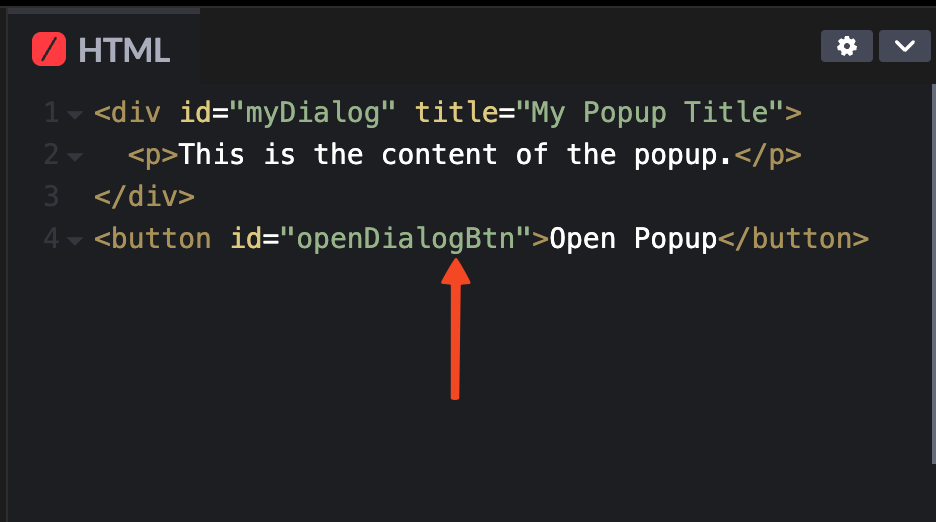
First, you'll need a bit of HTML to define the popup's content and a button to trigger it. This is the skeleton of your popup. For example, you might have something like this in your HTML file:
<div id="myDialog" title="My Popup Title">
<p>This is the content of the popup.</p>
</div>
<button id="openDialogBtn">Open Popup</button>
This div with the ID myDialog will become your popup, and the button will be what your visitors click to see it.
Step 2: Write the jQuery Script to Bring it to Life
Next comes the jQuery magic. You'll use the .dialog() widget from jQuery UI to transform that HTML div into an actual dialog box.
You'll also need to tell the button to open this dialog when clicked. Here's a typical script you'd place within $(document).ready() to ensure the page is loaded first:
$(document).ready(function() {
// Initialize the dialog
$("#myDialog").dialog({
autoOpen: false, // Don't open automatically
modal: true, // Make it modal
width: 400, // Set custom width
buttons: {
"OK": function() {
// Action for OK button
alert("OK button clicked!");
$(this).dialog("close"); // Close the dialog
},
"Cancel": function() {
$(this).dialog("close");
}
}
});
// Open the dialog when the button is clicked
$("#openDialogBtn").on("click", function() {
$("#myDialog").dialog("open");
});
});
In this script, we set autoOpen: false because we want the popup to appear only when the button is clicked, not as soon as the page loads.
The modal: true option makes the rest of the page inactive until the user interacts with the popup, which is great for focusing attention.
Step 3: Include the Necessary jQuery and jQuery UI Libraries
For any of this to work, you must include the jQuery library and the jQuery UI library (along with its CSS for styling) in your HTML. Usually, these go in the <head> section or just before your closing </body> tag.
<link rel="stylesheet" href="https://code.jquery.com/ui/1.13.2/themes/base/jquery-ui.css">
<script src="https://code.jquery.com/jquery-3.6.0.min.js"></script>
<script src="https://code.jquery.com/ui/1.13.2/jquery-ui.min.js"></script>Without these files, your browser won't understand the jQuery or jQuery UI commands. This method requires you to manage all these code pieces and ensure they're correctly implemented and styled.
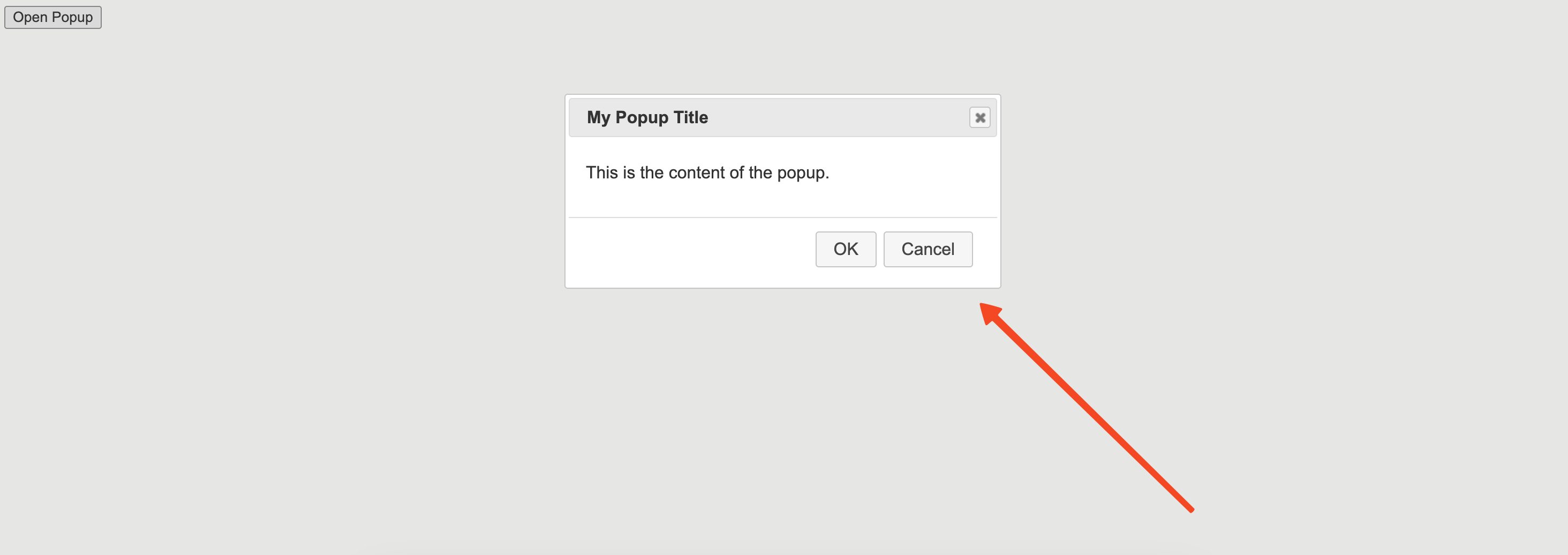
It's powerful, but it can be time-consuming, especially if you want more advanced features like display triggers or varied designs.
Method 2: A Simpler Way: Using Poper for jQuery Popups
Now, if you'd rather spend less time coding and more time creating effective campaigns, that's where Poper comes in.
I designed Poper so you can add beautiful, high-converting popups, widgets, and banners to any website, including those built with jQuery, without needing to write custom code for each one. As long as your site is connected to a domain, you're good to go.
Step 1: Sign Up for Poper and Add Your Domain
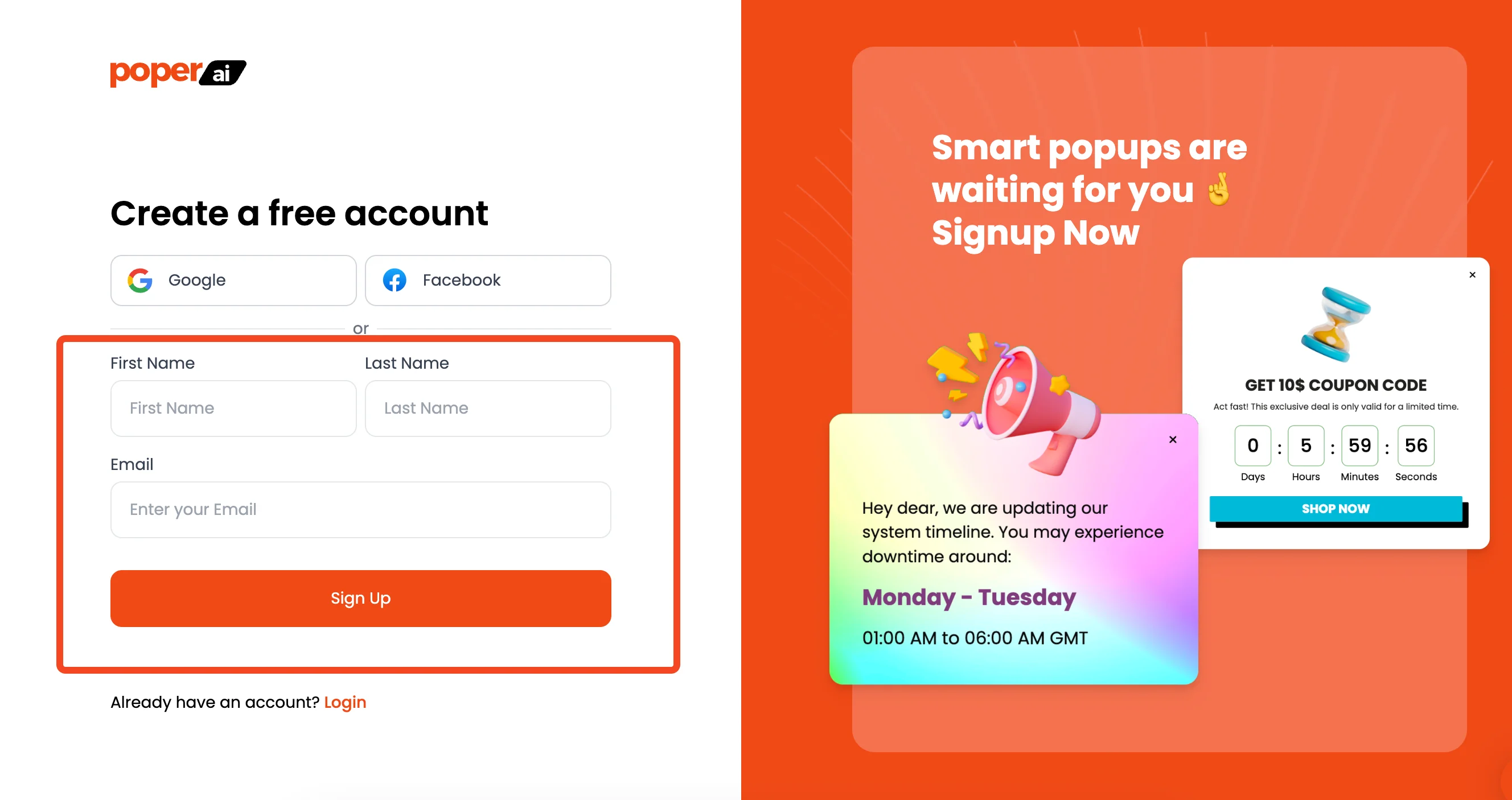
First things first, you'll need to create an account with us at Poper. During the quick signup process, you'll add your website's domain.
This step is essential because it tells Poper where to show your Popup In Jquery and how to track their performance.
Step 2: Start Creating Your New Popup
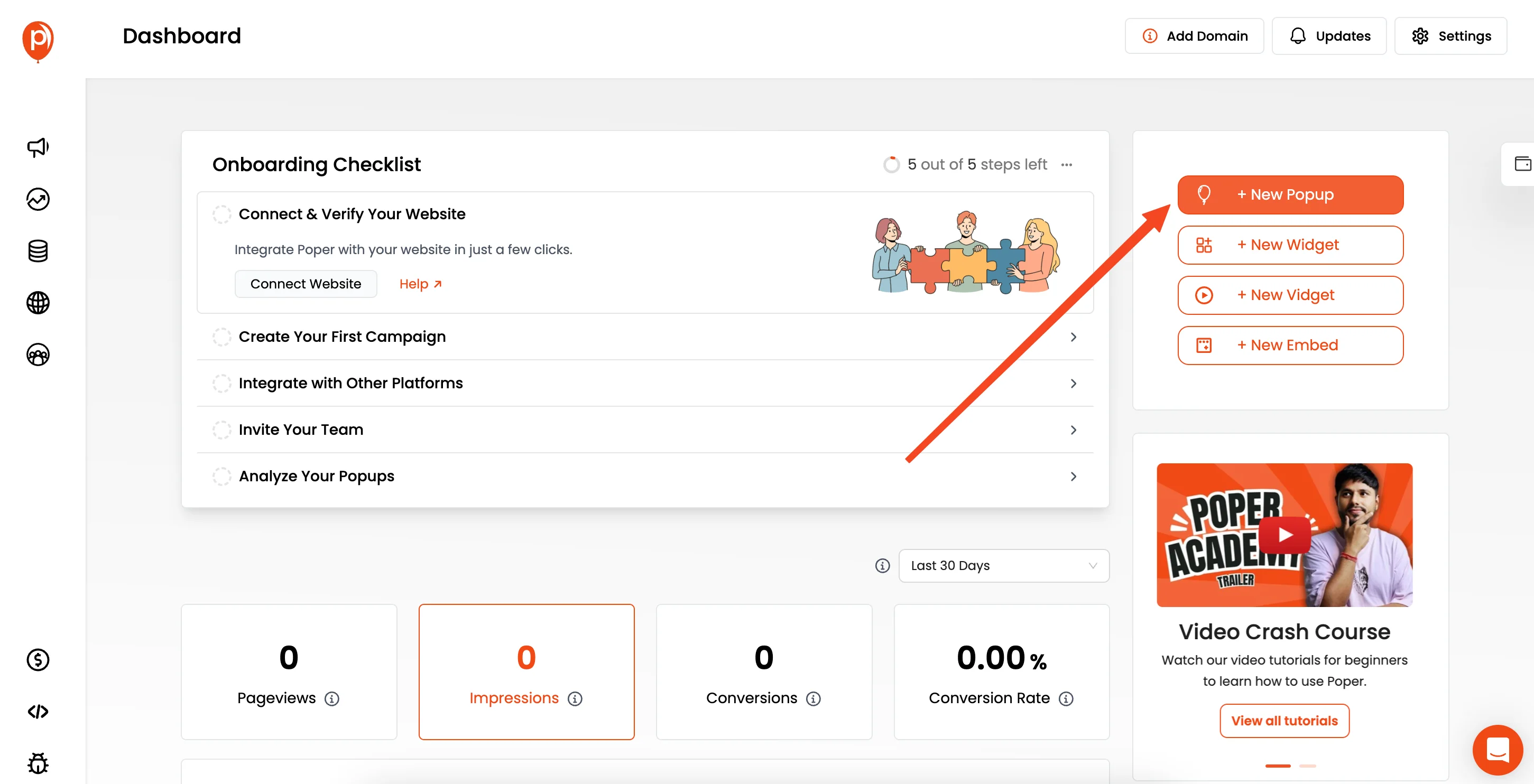
Once you're in your Poper dashboard, click the "New Popup" button. You'll then see an option to "Choose from templates." I always recommend starting with a template, especially if you're looking for inspiration.
We've got a wide range designed for different goals, like lead collection, announcements, or special offers. Of course, if you have a specific vision, you can always start from scratch.
Step 3: Design Your Popup In Jquery in the Editor
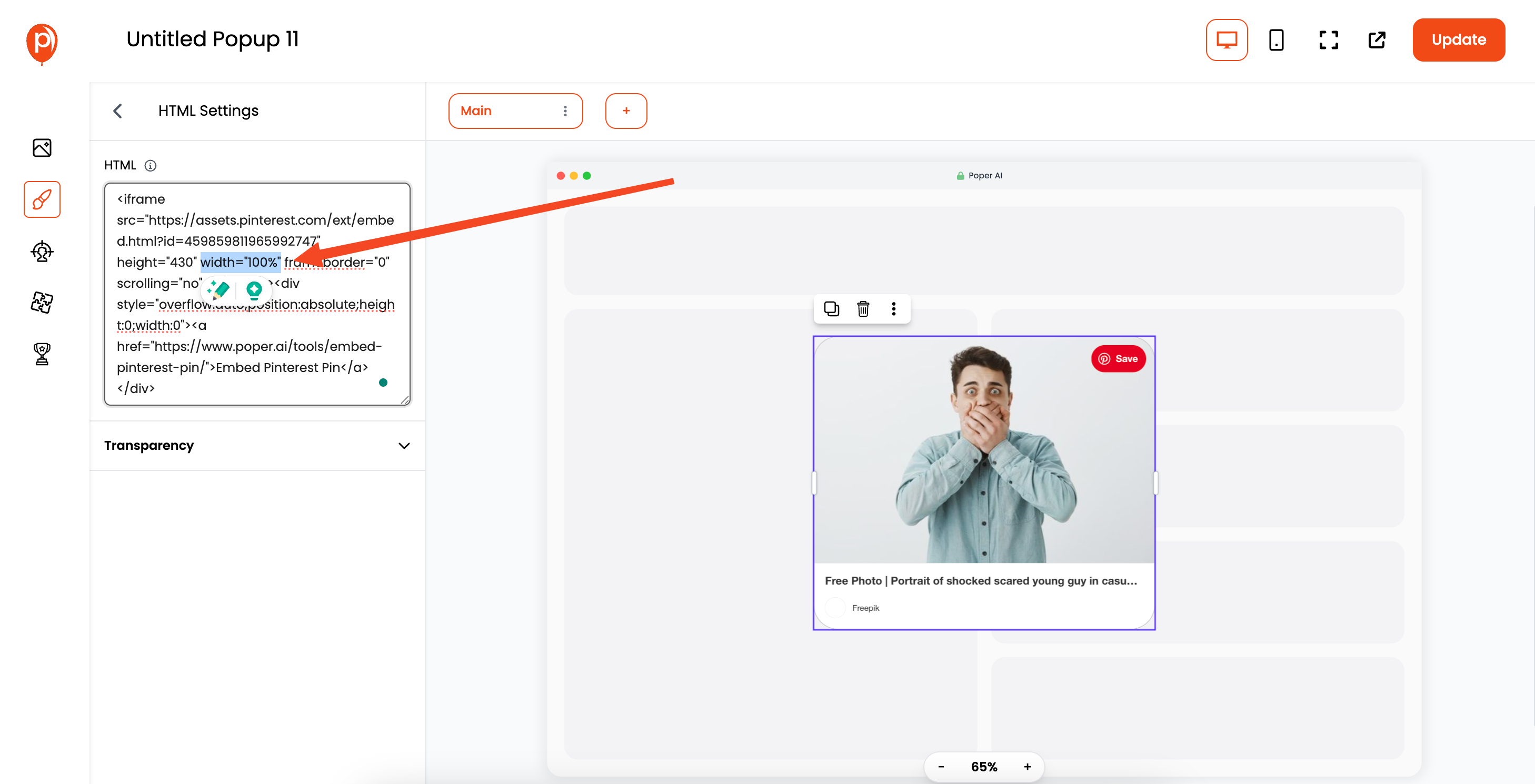
This is where the fun begins! Our editor lets you customize everything. You can change fonts, colors, add images, edit text, and tweak the layout until it perfectly matches your brand and message.
For example, if you're running a flash sale, you can make your "Shop Now" button really stand out with a bright color. The goal is to make it visually appealing and clear.
Step 4: Define Your Display Conditions and Targeting
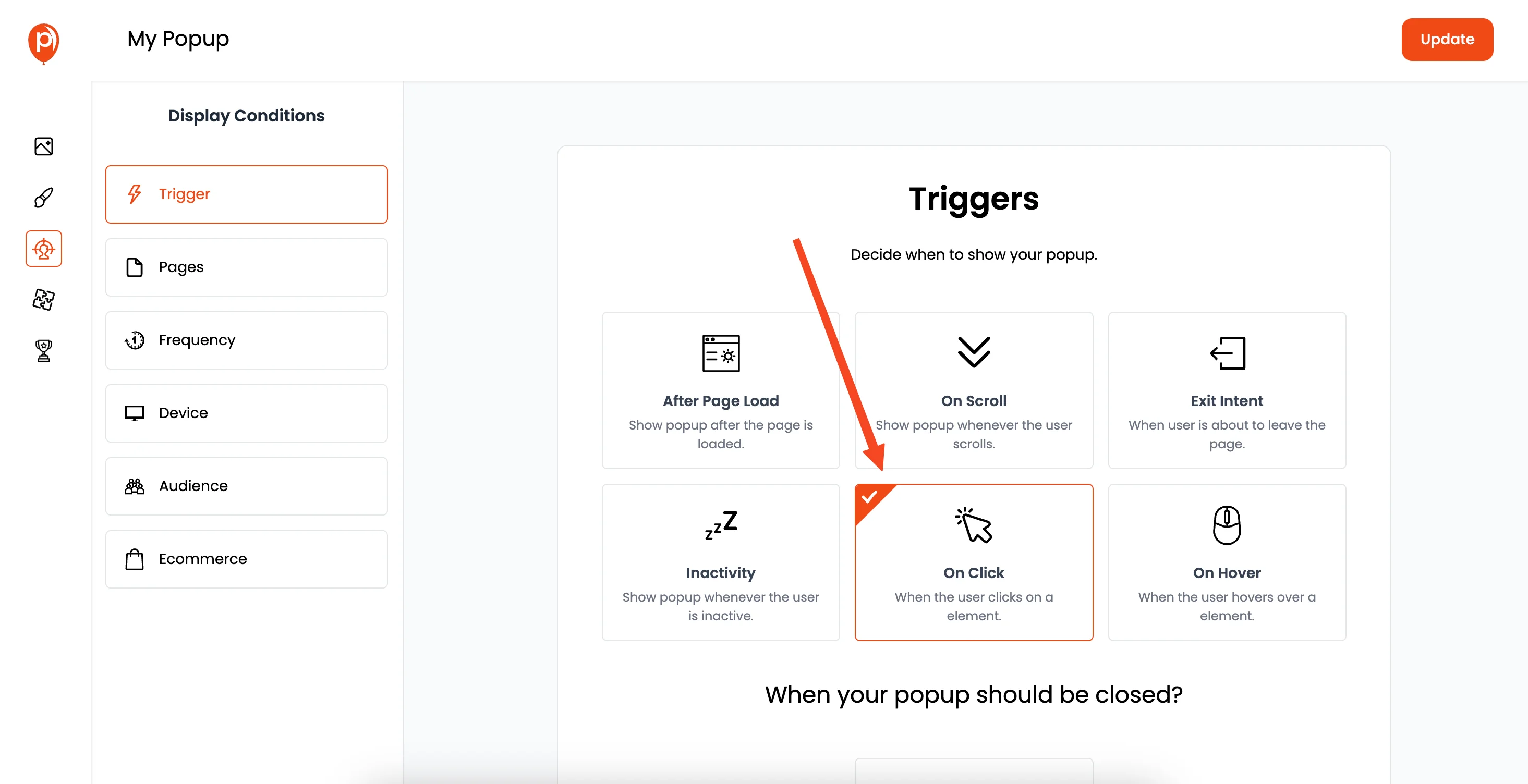
A great popup appears at the right time to the right person. In the "Display Conditions" section, you can set up exactly how and when your popup appears. You might want it to show after a visitor scrolls 50% down the page, if they're about to leave (exit-intent), or after they've spent a certain amount of time on your site.
You can also target specific pages or even audience demographics to make your message super relevant. For instance, show a special discount only on product pages.
Step 5: Save and Publish Your Creation

When you're happy with the design and the display rules, hit "Save & Publish." This makes your popup live in the Poper system, ready to be shown on your website once you complete the next simple step.
Step 6: Get Your Poper Installation Code
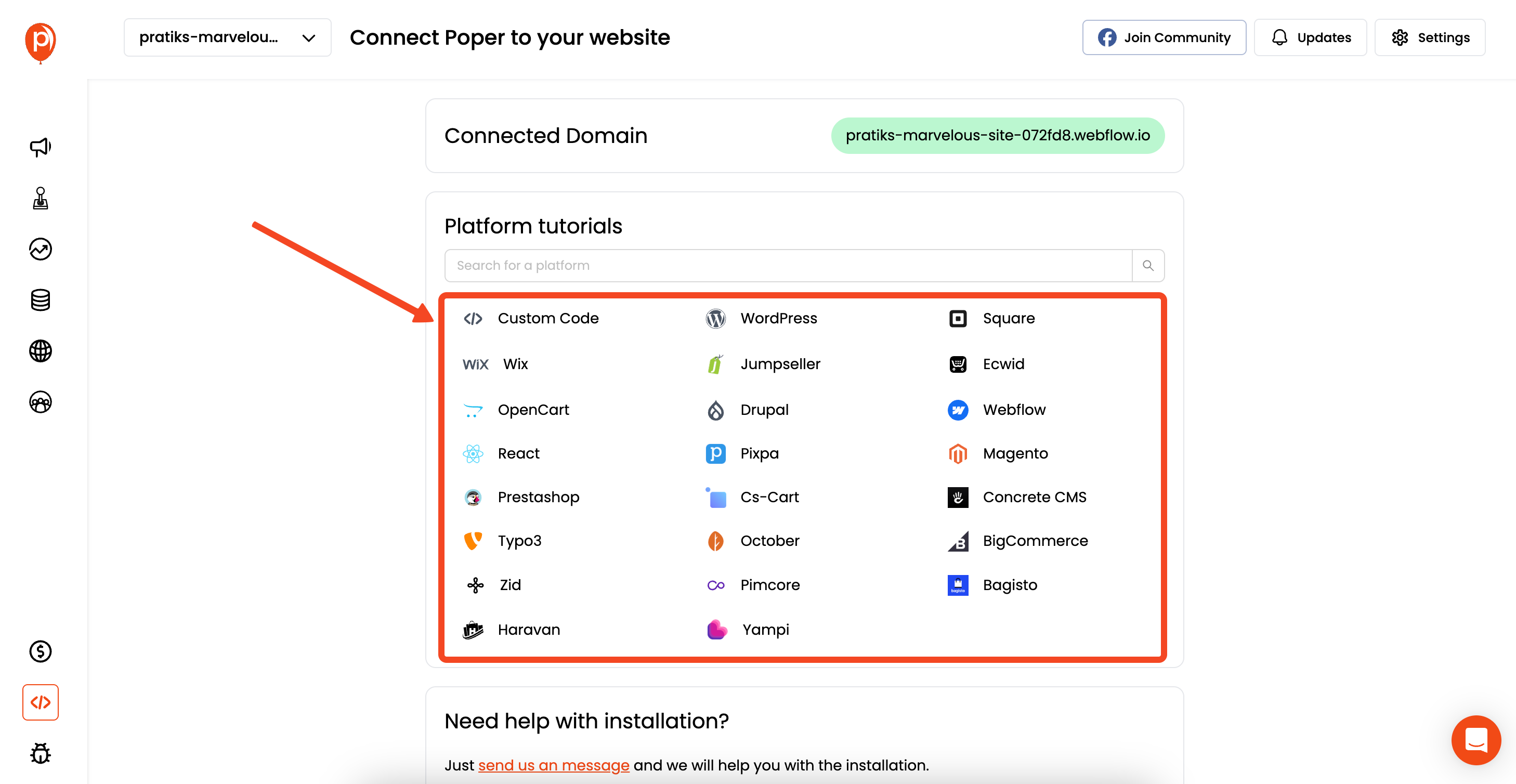
Navigate to the Poper Dashboard, look for a section like "Code" or "Installation," and click on "Custom Code." Poper will provide you with a small snippet of JavaScript. Copy this code.
This snippet is what connects your website to the Poper platform, allowing us to display the popups you've created.
Step 7: Add the Code to Your jQuery Website
Now, take that copied code snippet and paste it into the HTML of your jQuery website. The best place for this is usually just before the closing </head> tag or, in some cases, before the closing </body> tag.
Adding it to the header ensures Poper loads early and can manage your popups effectively across all pages.
Step 8: Test Your Live Popup
After pasting the code and saving your website files, open your website in a browser. If you set up an immediate display trigger for testing, you should see your Poper popup in action!
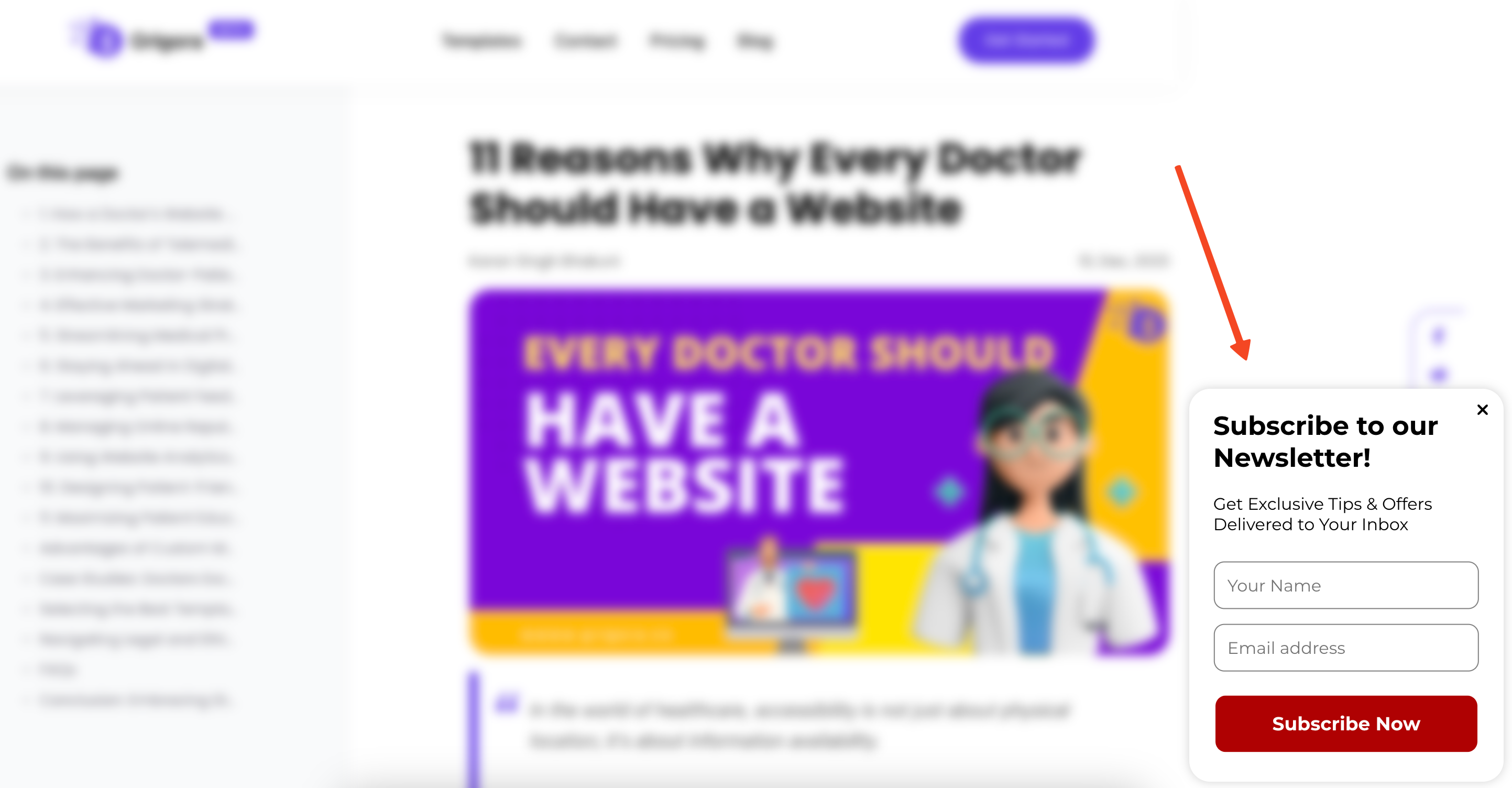
Otherwise, perform the action you set as a trigger (like scrolling or attempting to exit) to see it appear. This final check ensures everything is working smoothly.
Using Poper means you don't have to wrestle with jQuery UI dialog options or custom CSS for every popup. You design it visually, set your rules, and we handle the rest. It's all about getting powerful results with much less effort!
Why Choose a Tool like Poper?
Speed & Ease: Build and launch popups in minutes, not hours.
No Repetitive Coding: Visual design and rule-setting.
Advanced Features: Exit-intent, scroll triggers, A/B testing, analytics, and integrations are often built-in.
Centralized Management: Manage all your popup campaigns from one dashboard.
Conclusion
Creating a Popup In Jquery offers a dynamic way to interact with your website visitors.
Manual coding with basic jQuery or the jQuery UI Dialog widget gives you complete control and is excellent for developers comfortable with direct implementation or for simple, one-off popups.
Popup builder platforms like Poper provide a faster, more user-friendly solution, especially when you need advanced targeting, diverse designs, or want to manage multiple campaigns efficiently without deep coding for each.
Choose the method that best aligns with your technical skills, project requirements, and the complexity of the engagement strategies you wish to implement. Both approaches can effectively help you achieve your website goals.
Frequently Asked Questions (FAQ)
Do I need jQuery UI to create any popup with jQuery?
No. You can create basic popups using just jQuery core along with HTML and CSS for structure and styling, as shown in "Approach A" of Method 1. jQuery UI's Dialog widget provides a more structured and feature-rich dialog box out-of-the-box.
How can I make a jQuery popup modal?
* jQuery UI Dialog: Set the modal: true option during initialization.
* Basic HTML/CSS/jQuery: Create a full-screen overlay div (with a semi-transparent background and high z-index) that appears behind your popup content. This overlay blocks interaction with the rest of the page.How do I trigger a jQuery popup on a button click?
Use jQuery's .on("click", function() { ... }); event handler attached to your button's ID or class. Inside the function, call the method to show your popup (e.g., $("#myPopup").fadeIn(); or $("#myDialog").dialog("open");).
Can I style my jQuery UI Dialog popup?
Yes. jQuery UI Dialogs come with default themes, but you can override the CSS rules with your own custom styles to match your website's design. You can also use jQuery UI ThemeRoller to create custom themes.
Is it difficult to make jQuery popups responsive?
For manually coded popups, you'll need to use responsive CSS techniques (media queries, percentage-based widths, flexbox/grid). jQuery UI Dialogs can also be styled responsively with CSS. Popup builder platforms like Poper usually handle responsiveness automatically or provide settings for mobile views.


