I’m always thinking about how to solve common marketing challenges in simple ways. A big one is promoting your mobile app on your website. Do you show a button for the App Store? The Play Store? It’s a clumsy experience for your visitors.
That's where a "OneLink" popup comes in. It’s a smart way to present one download button that automatically sends visitors to the right app store based on their device. No more guessing, just a smooth path for your users to install your app. Let's walk through how to set it up.
Why Do You Need a OneLink?
Simplified User Experience: One button or link works for everyone.
Improved Conversion Rates: Eliminates the confusion of multiple download buttons.
Accurate Attribution: OneLink services are often part of Mobile Measurement Partner (MMP) platforms that provide detailed analytics on which campaigns are driving installs.
Enhanced Re-engagement: Use deep linking to bring existing users back to specific content in your app.
Step 1: Sign Up and Add Your Website
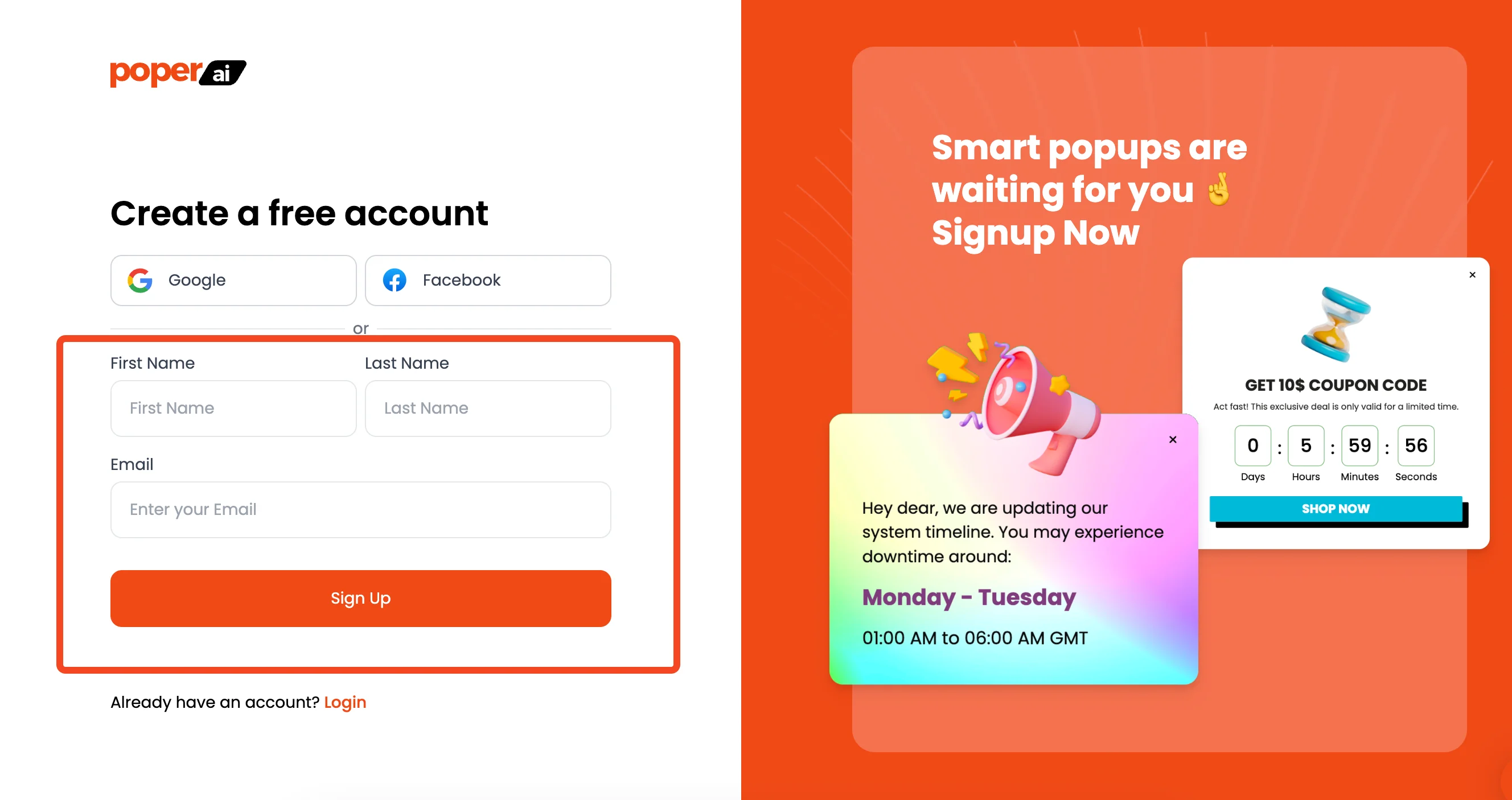
First things first, if you haven’t already, create your Poper account. Once you're in, the first step is to add your website's domain. This connects your site to Poper, allowing our popups to work their magic. It’s a quick setup that lays the foundation for all your campaigns.
Step 2: Pick the Perfect App Download Template
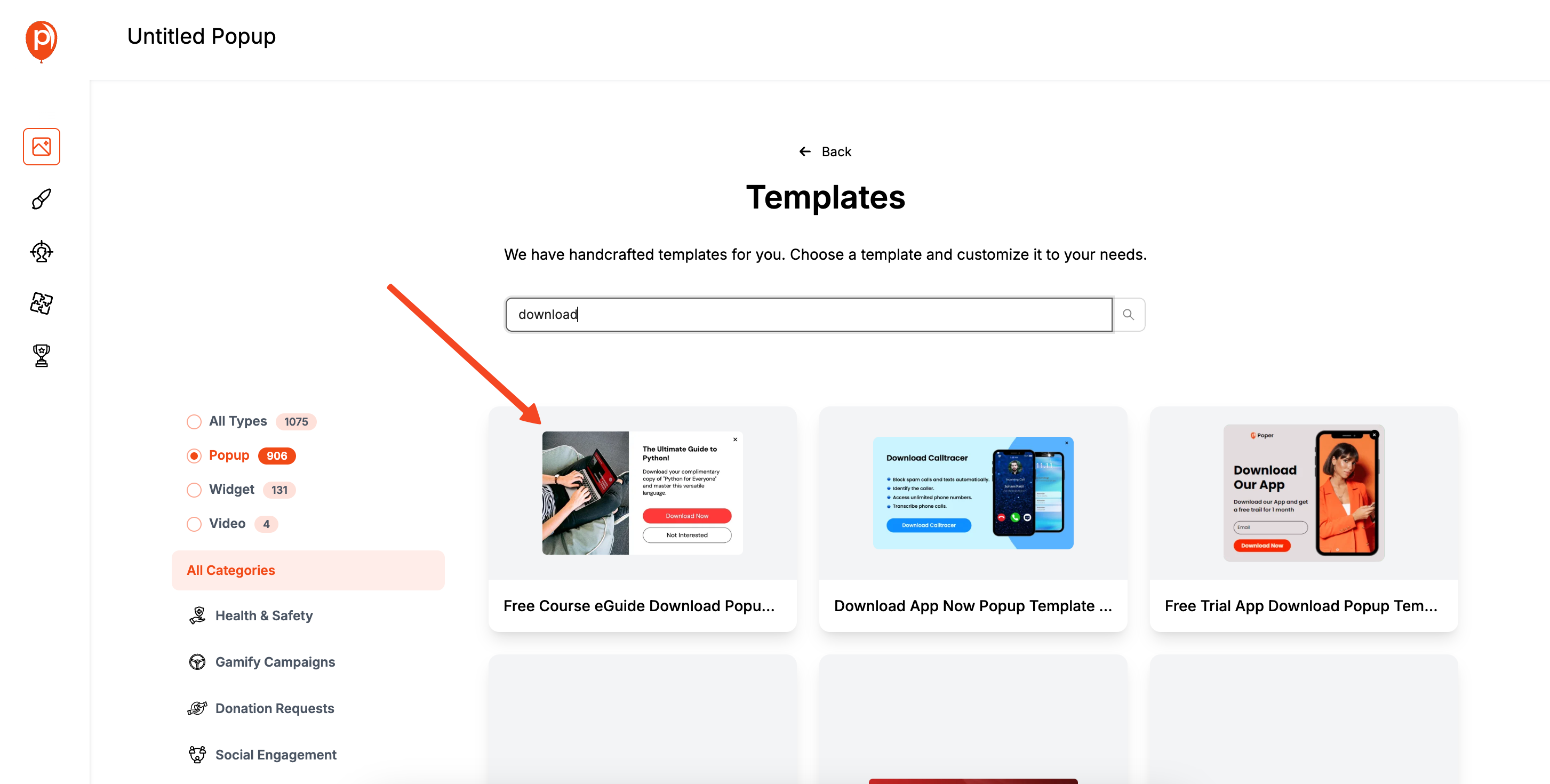
Now for the fun part. From your dashboard, click the “New Popup” button and then select “Choose from templates.”
In the search bar, type “Download” to filter for templates I designed specifically for app promotion.
You’ll find great starting points like the "Download App Now" or "Free Trial Offer" templates. Choose one that fits your brand’s vibe.
Step 3: Add Your OneLink to the Button
This is the key step. Your popup will have a call-to-action button, and we need to tell it where to send people. Instead of a standard URL, you’ll use a OneLink. Think of a OneLink as a smart traffic director.
It’s not a link you create inside Poper, but rather a special link you get from a link-routing service that knows how to handle mobile redirects.
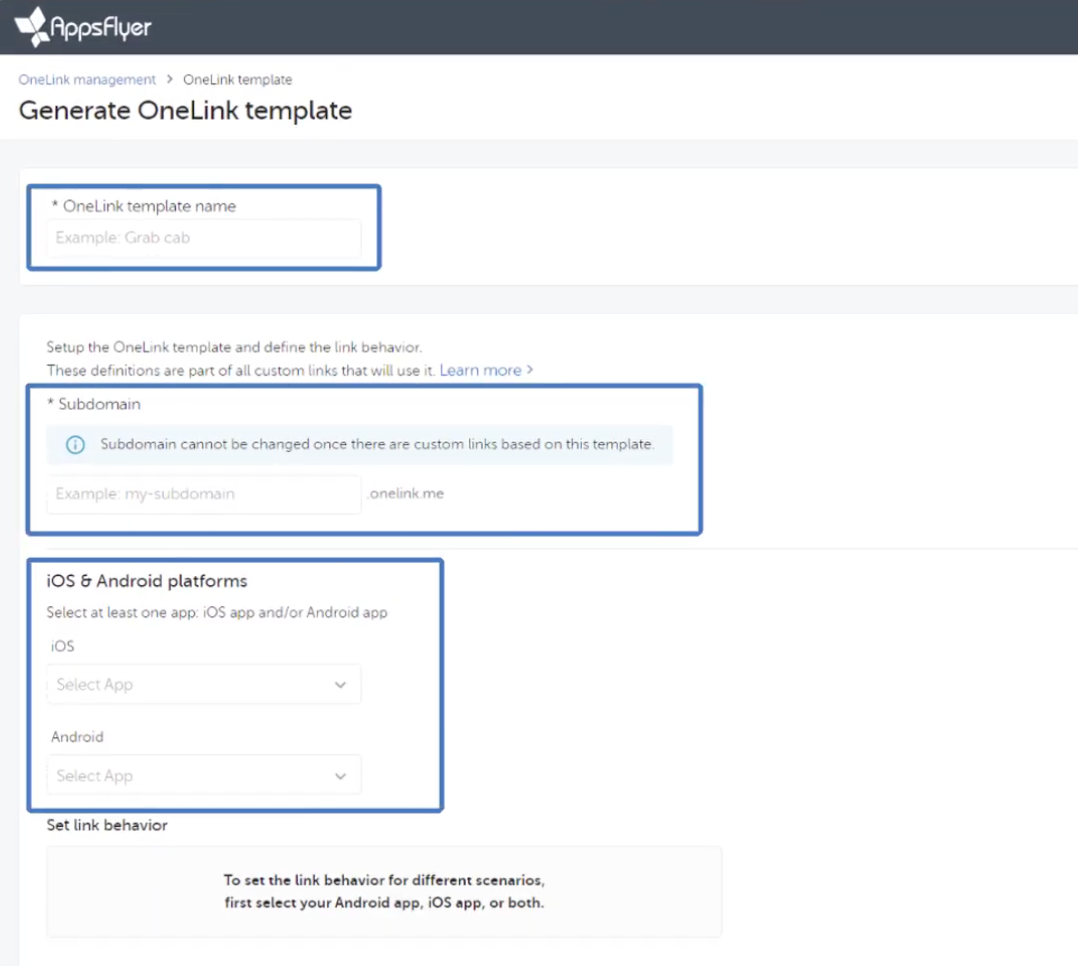
This link template holds the rules for where to send users—whether it's the App Store for iPhone users, the Play Store for Android users, or even a specific page inside your app if they already have it installed.
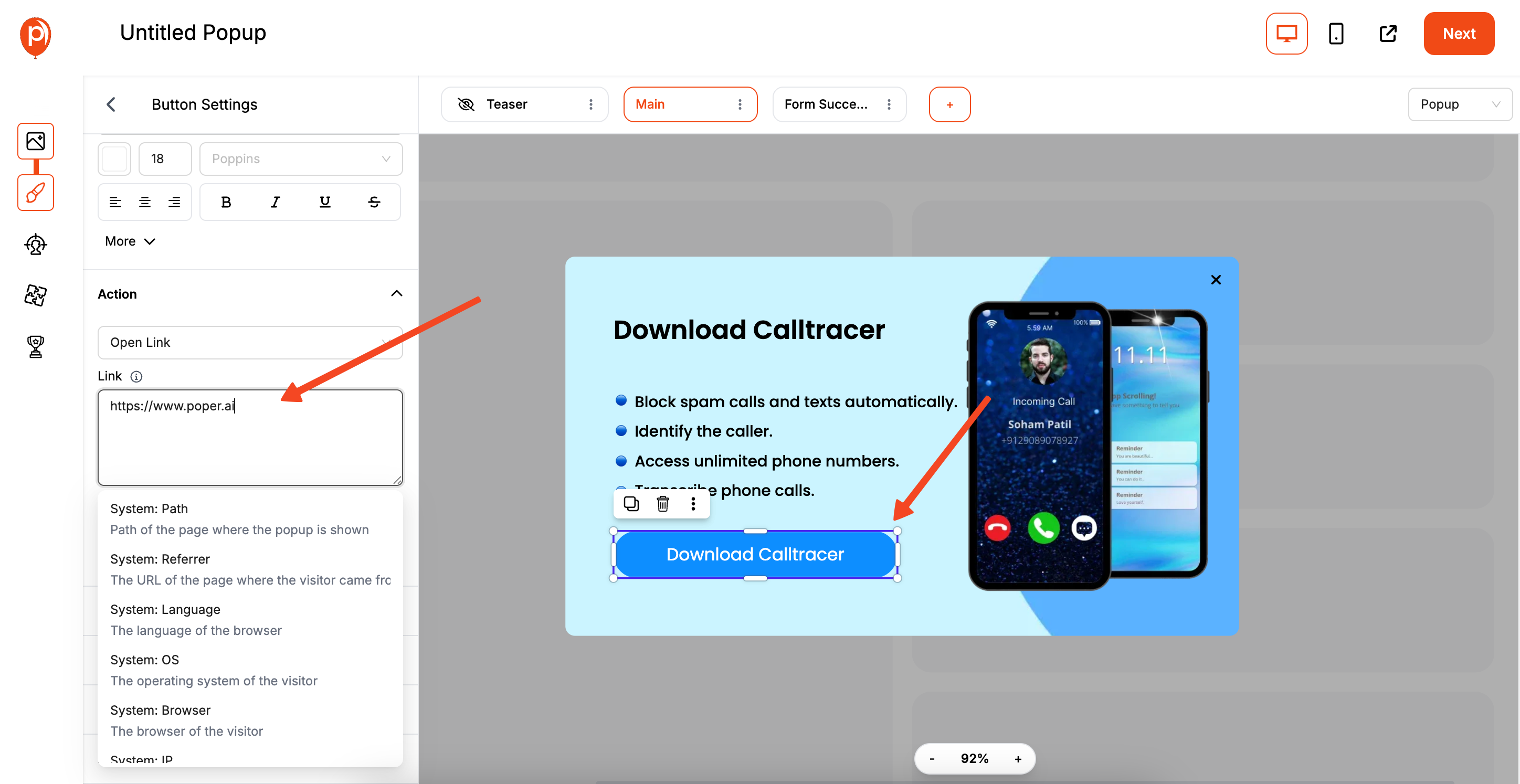
Once you have your OneLink URL, simply click on the button in the Poper editor and paste the link into the URL destination field.
Step 4: Customize the Popup Design
Now, make the popup your own. In the editor, you can change everything from the fonts and colors to the text and images. My goal was to give you full creative control without needing a designer.
For example, if you don't want to show star ratings, just select that element and remove it. Make sure the design matches your website for a seamless user experience.
Step 5: Set Your Display and Frequency Rules
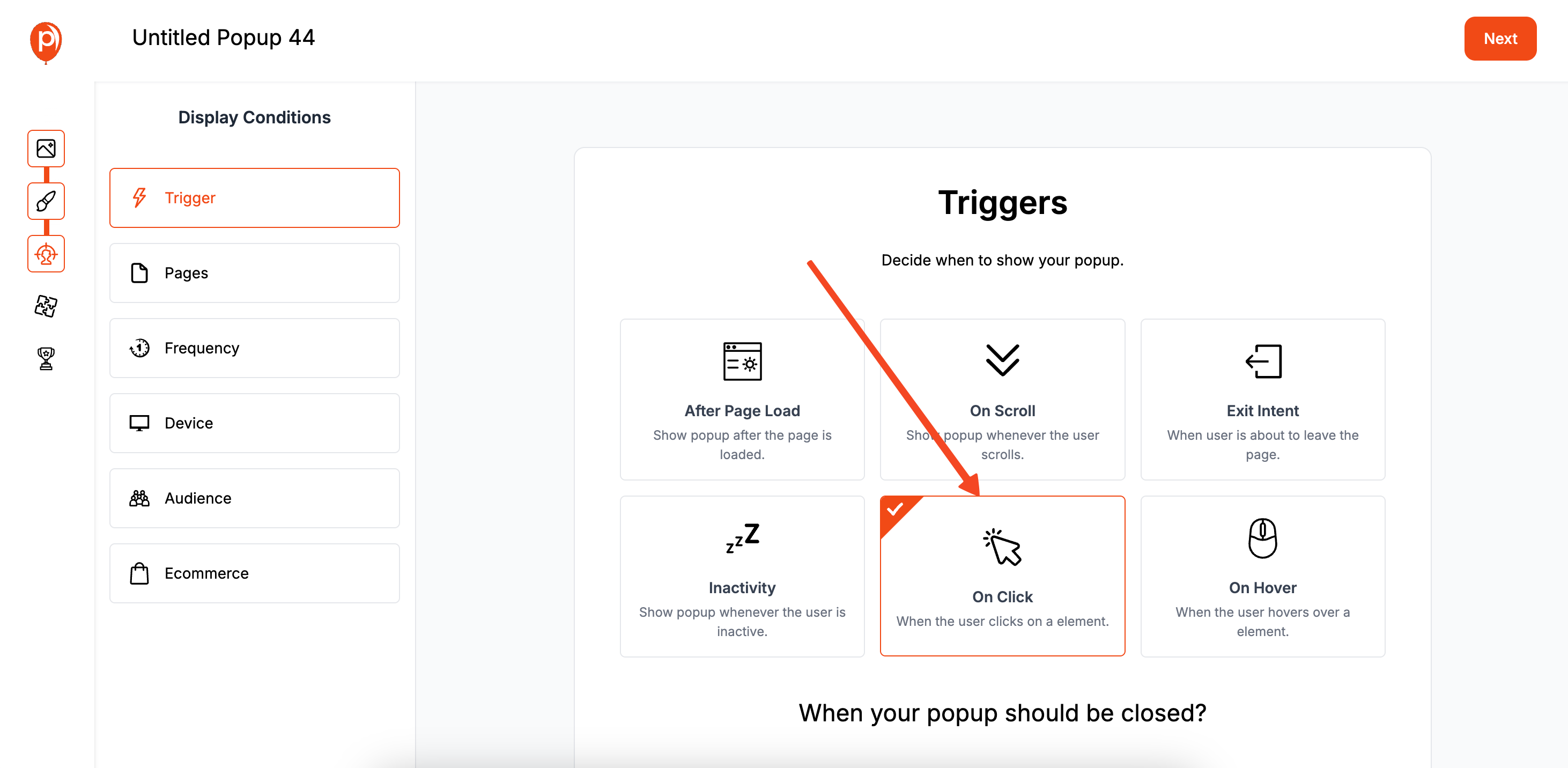
A popup is only effective if it shows up at the right time. Head over to the "Display Conditions" tab. Here, you can set triggers like showing the popup when a user is about to leave (Exit Intent) or after they scroll down a certain percentage of the page. This ensures your message appears when it's most relevant.
Most importantly, go to the "Frequency" settings and select “Stop Displaying once the user converts.” I can't stress this enough. Once someone clicks your download button, they shouldn’t see the same popup again. This simple checkmark respects your audience and prevents you from annoying potential customers.
Step 6: Publish and Install the Poper Code

Once you’re happy with your design and rules, hit “Save & Publish.” Now, we just need to add Poper to your website. Go to your Poper Dashboard, find the "Code" section, and copy the small code snippet you see there.
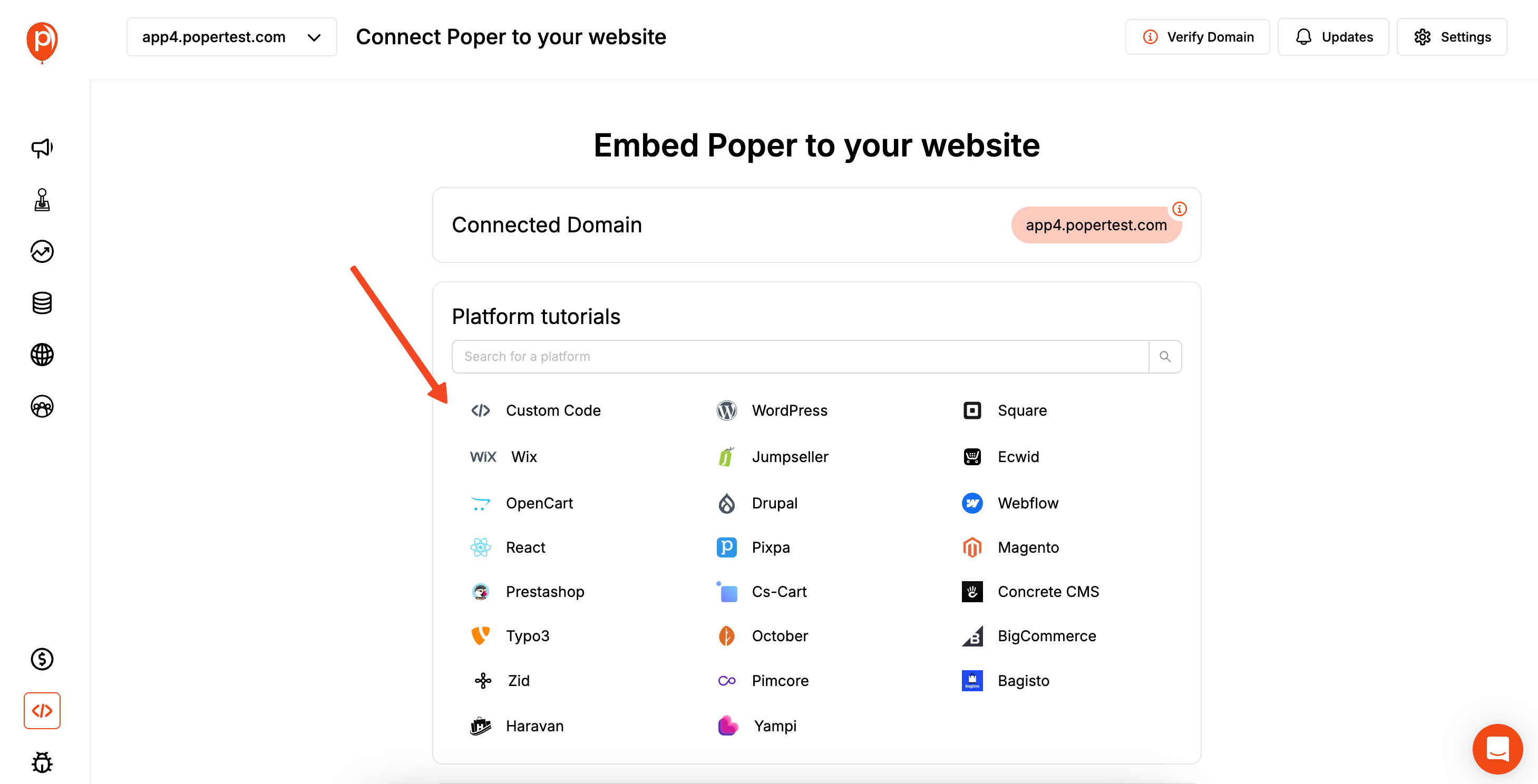
Next, log in to your website’s admin panel. Find the area for code injection (often in "Settings" or "Theme Options") and paste the Poper code into the header section. This one-time install allows you to manage all your popups from the Poper dashboard without ever touching your website’s code again.
Step 7: Test Your Live Popup
Finally, open your website in a new browser window (or an incognito window) to see your popup in action. Click the download button to make sure your OneLink is working correctly. It’s always a good idea to test it on both an Android and an iOS device if you can, just to confirm the redirection is perfect.
And that's it! You now have a professional, intelligent popup that helps turn website visitors into happy app users.
Conclusion
To successfully create a OneLink template and use it to drive app installs, you need a two-part strategy:
First, use a specialized mobile linking platform (like AppsFlyer, Branch, etc.) to set up your OneLink template with the correct routing rules for iOS, Android, and desktop. This creates your powerful, intelligent URL.
Second, use an on-site conversion tool like Poper to present that OneLink to your website visitors in a compelling and targeted way. A well-designed app download popup with smart display rules is the perfect vehicle for your OneLink.
By combining these two steps, you create a seamless and professional user journey that eliminates friction and maximizes your mobile app downloads.
Frequently Asked Questions (FAQ)
What is a "OneLink template"?
A OneLink template is the set of foundational rules you create in a mobile linking platform. It defines the primary destinations for your app on the Apple App Store, Google Play Store, and a fallback URL for desktop users. You create the template once, then generate many specific custom links from it for different campaigns.
Is AppsFlyer OneLink free?
AppsFlyer and other mobile measurement partners (MMPs) typically offer various pricing tiers, which may include a free plan with limited features or a free trial. You should check their current pricing for details.
What is "deep linking"?
Deep linking is the ability of a link to send a user who already has your app installed to a specific screen or piece of content inside the app, rather than just opening the app to its home screen. This is a powerful feature for re-engagement campaigns.
Can I create a OneLink myself without a third-party service?
Technically, a developer could create a script on a server that detects the user-agent of a visitor's device and issues a redirect. However, it's a complex process to maintain, and you would miss out on the crucial attribution tracking and deep linking features that dedicated platforms provide. Using a service is highly recommended.
What's the best place to put my OneLink on my website?
A targeted popup or a sticky banner at the top or bottom of the screen is highly effective. You can also place the link on a dedicated "Download App" button in your site's header or footer.


