It might seem tricky to place videos exactly where you want them on WordPress pages, but with Poper, we can create a simple embed that does the job beautifully.
Let's see How to Embed Video in WordPress -
Step 1: Get Started with Poper and Add Your Site
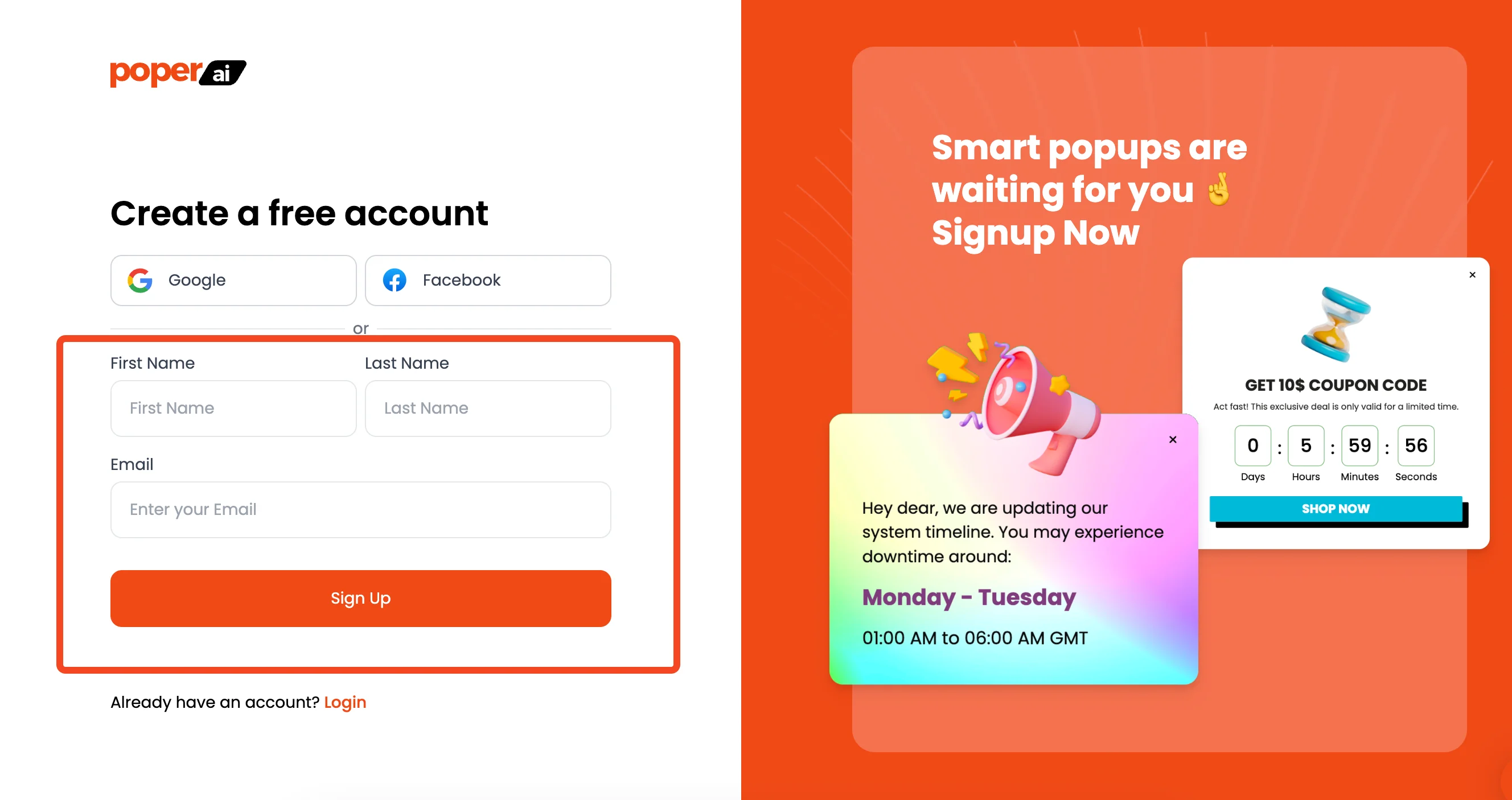
First things first, you'll need a Poper account. Head over to our site and sign up – it only takes a moment.
Once you're in, the initial step is to add your website's domain. This tells Poper where your embeds will live, which is crucial for everything to work correctly.
Step 2: Create a New Embed Campaign from Scratch
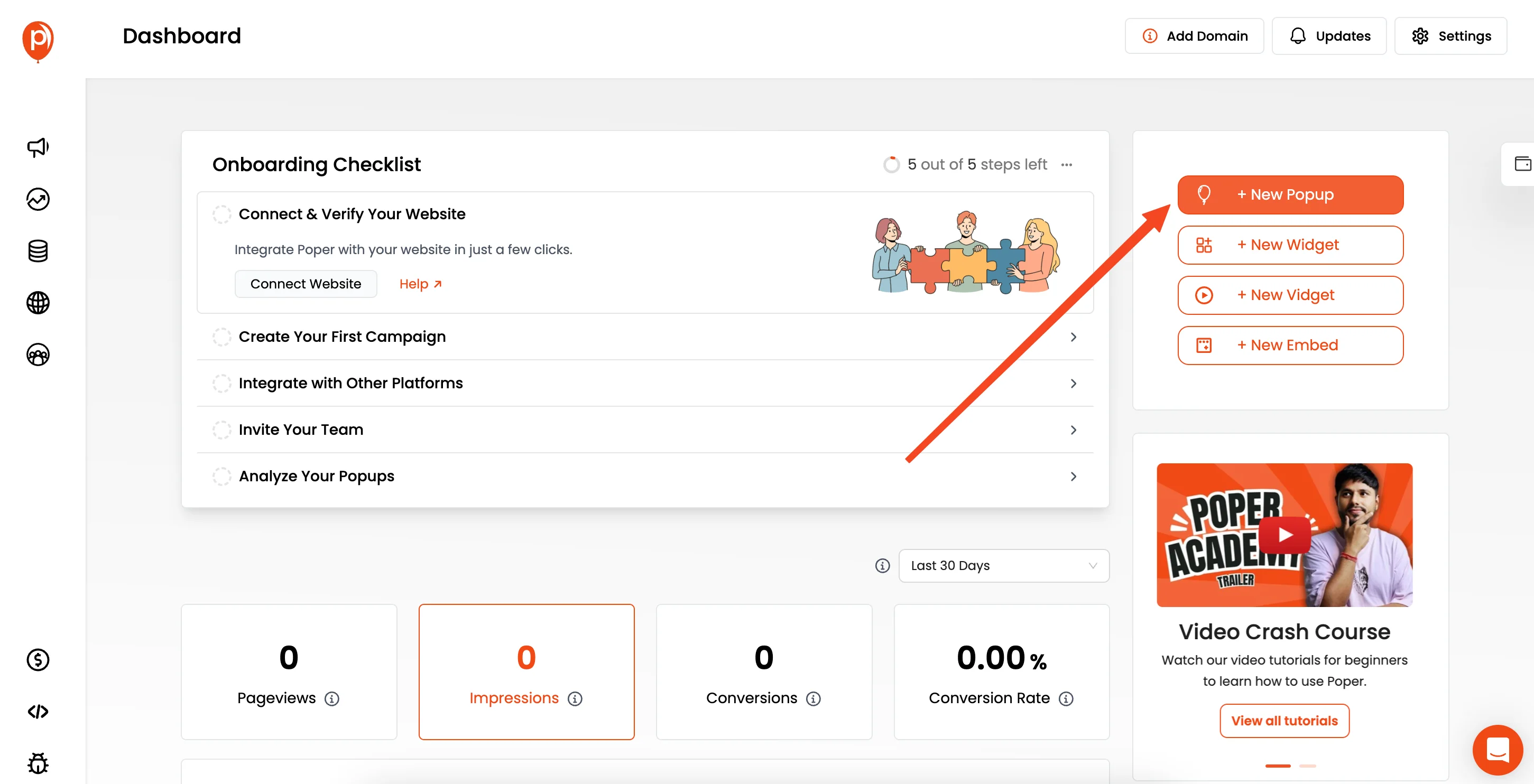
Inside your Poper dashboard, find the button to create a new popup.
Note: Don't worry, you can change from Popup to Embed later. We chose popup as it has "Start from Scratch" option.
You'll see different options, but for embedding a video, let's select "Start From Scratch."
This gives us a blank canvas, perfect for focusing just on the video without extra elements we don't need right now.
Step 3: Add Your Video Using the Background Setting
Now we're in the Poper editor. Look to the left-hand sidebar for "Global Settings"—this controls the overall frame of your popup or embed.
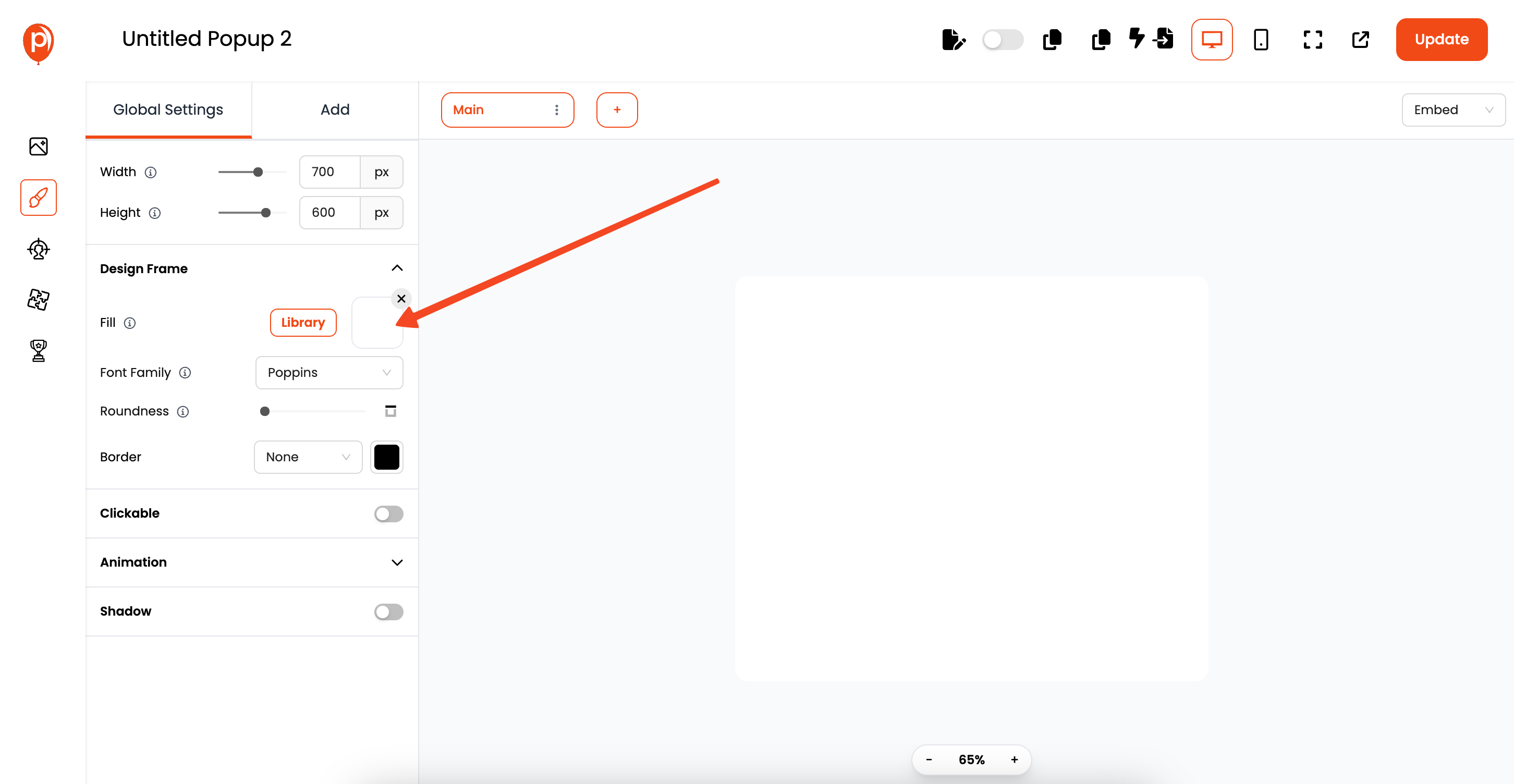
Click into "Design Frame," then find the "Background" option. Here, instead of a color or image, you can upload your video file directly. This uses the video as the entire background of the frame.
Step 4: Fine-Tune Your Video Playback Options
Once your video is uploaded, you'll see options right there to control how it behaves. You can set it to autoplay when the embed loads, decide if it should be muted initially (often a good idea for autoplay!), and enable or disable playback controls.
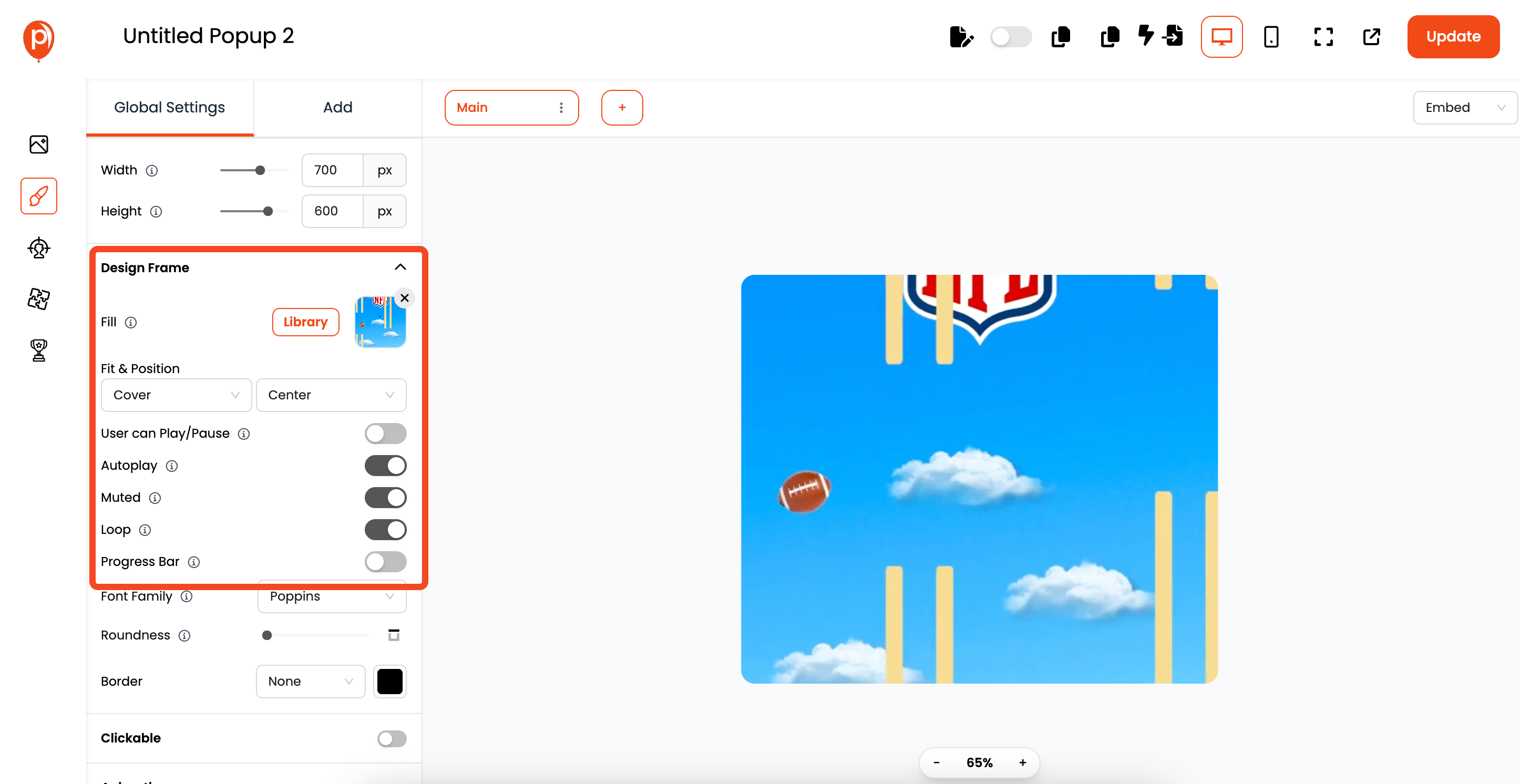
You can also adjust the width and height of the embed frame here to fit your page layout perfectly.
Step 5: Switch the Campaign Type to Embed
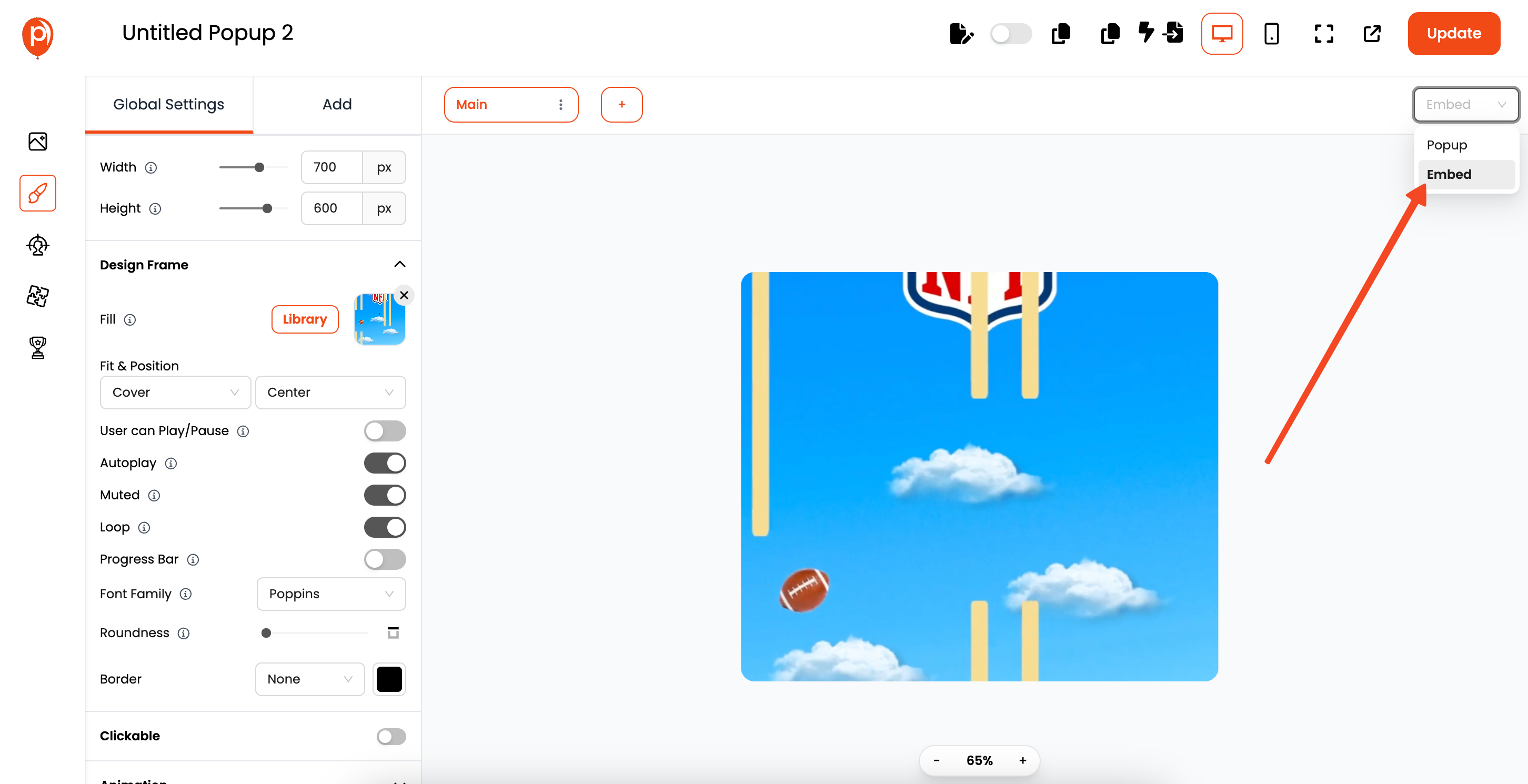
By default, you might be editing a popup. We need this to be an embed that sits directly on your page. Look towards the top right of the editor; you should see a dropdown menu indicating the campaign type (likely "Popup").
Click this and change it to "Embed." This ensures it displays inline on your WordPress page rather than overlaying it.
Step 6: Configure Display Conditions
Click "Next" to move to the "Display Conditions" page. Here you can configure where to show your embed.
Step 7: Save and Publish Your Embed

Once you're happy with the video settings and how the embed looks, it's time to make it live. Click the "Save & Publish" button. This saves your configuration and activates the embed within Poper.
Step 9: Connect Poper to Your WordPress Site
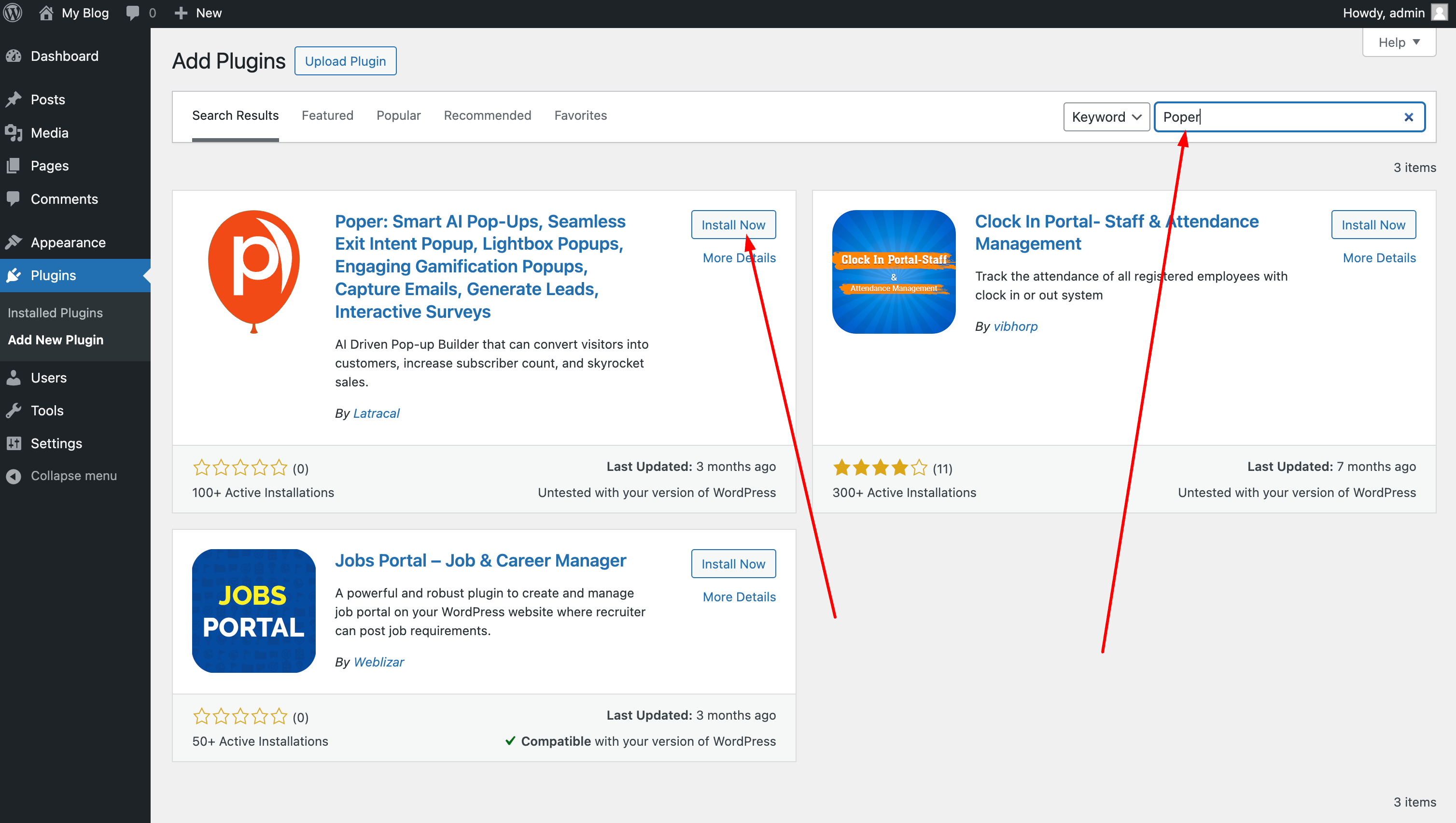
Now, let's link Poper to WordPress. Log into your WordPress dashboard, go to "Plugins," and click "Add New." Search for "Poper" and install our official plugin. After activating it, you'll find a new "Poper" menu item in your sidebar.
Click on it, enter the email address you used for your Poper account, and hit "Connect." That’s it! For more details, we have a dedicated guide here: How to Connect Poper to WordPress.
Step 10: Deploy and Check Your Work
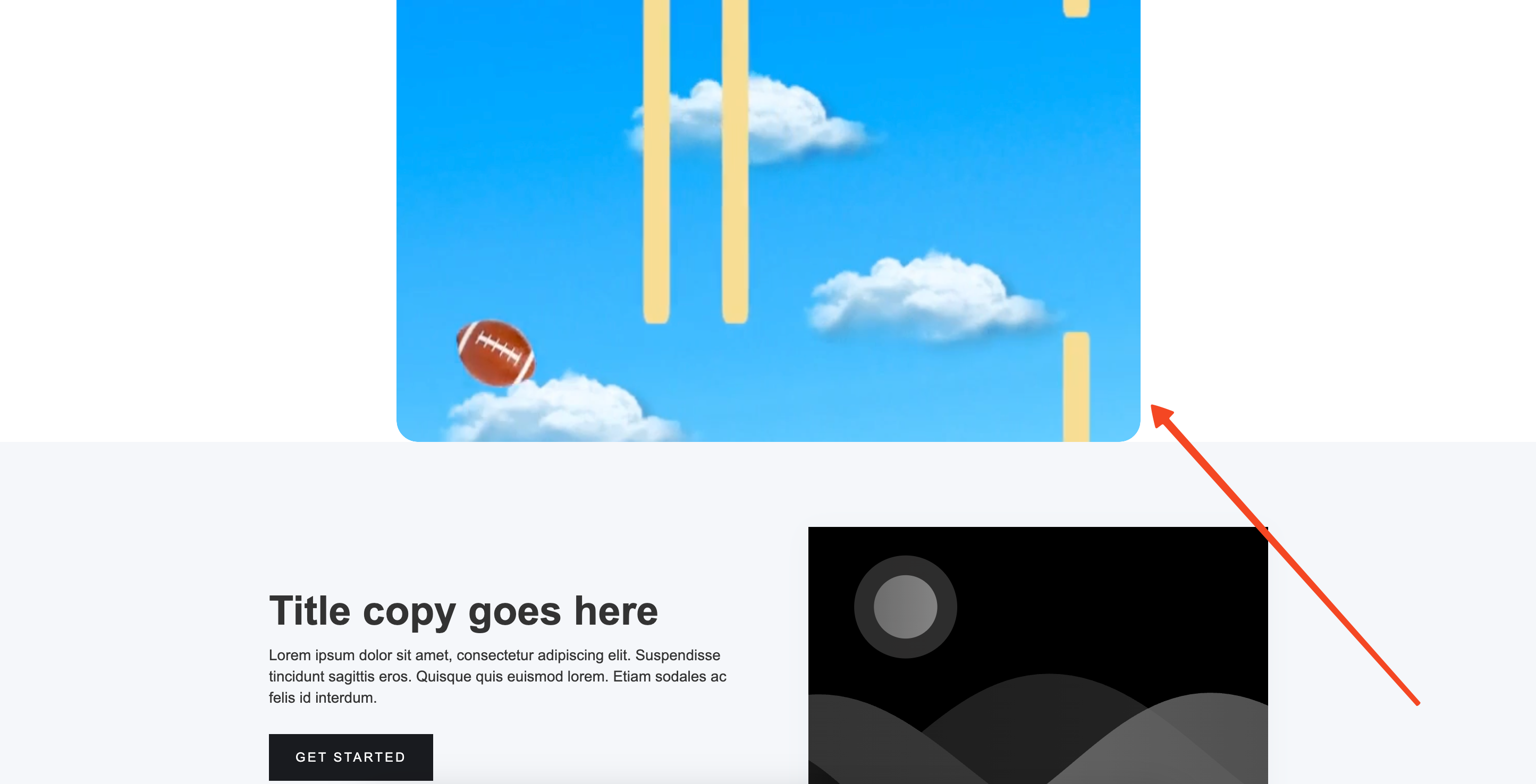
With the plugin connected and your embed published, it should now appear automatically on the pages you targeted (or all pages, depending on your display conditions).
Visit your website to see the embedded video in action. The best part? You just added a custom video embed without needing to call a developer!
Optimizing Video Embeds for SEO
To maximize the SEO benefits of your embedded videos, implement the following strategies:
1. Use Descriptive Titles and Descriptions
Ensure your video titles and descriptions are clear, concise, and include relevant keywords. This helps search engines understand the content of your videos.
2. Add Video Transcripts
Including transcripts makes your content accessible to a broader audience and provides additional text for search engines to index, enhancing SEO.
3. Implement Schema Markup
Use VideoObject schema to provide structured data about your videos. This can lead to rich snippets in search results, increasing visibility and click-through rates.
4. Optimize Video File Size
Compress video files to reduce load times without compromising quality. Faster-loading pages are favored by search engines and improve user experience.
5. Create a Video Sitemap
A video sitemap helps search engines discover and index your video content more effectively. Tools like Yoast SEO can assist in generating video sitemaps.
Best Practices for Video Content
Enhance the effectiveness of your video content with these best practices:
1. Choose the Right Hosting Platform
Decide between self-hosting or using platforms like YouTube or Vimeo based on your goals. Third-party platforms can offer broader reach, while self-hosting provides more control.
2. Design Engaging Thumbnails
Create custom thumbnails that are visually appealing and accurately represent the video content to encourage clicks.
3. Ensure Mobile Responsiveness
With the increasing use of mobile devices, ensure your videos are responsive and play seamlessly across all screen sizes.
4. Incorporate Clear Calls-to-Action (CTAs)
Guide viewers on the next steps, whether it's subscribing, exploring related content, or making a purchase.
Troubleshooting Common Issues
Address potential challenges users might face:
1. Video Not Displaying Correctly
Solution: Check for plugin conflicts or incorrect embed codes. Ensure the Poper plugin is updated and properly configured.
2. Slow Page Load Times
Solution: Optimize video file sizes and consider lazy loading techniques to improve page speed.
3. Videos Not Indexed by Search Engines
Solution: Verify that your video sitemap is correctly submitted to Google Search Console and that schema markup is properly implemented.
Frequently Asked Questions (FAQs)
Can I embed multiple videos on a single page using Poper?
Yes, Poper allows you to embed multiple videos on a single page. Ensure each embed is uniquely configured to avoid conflicts.
Does embedding videos affect website performance?
Embedding videos can impact load times. Optimize video sizes and use lazy loading to mitigate performance issues.
Is it better to self-host videos or use platforms like YouTube?
Both have advantages. Self-hosting offers more control, while platforms like YouTube provide broader reach and additional SEO benefits.
🏁 Conclusion
Embedding videos in WordPress using Poper is a straightforward process that, when optimized correctly, can significantly enhance your website's engagement and SEO performance. By following the steps and best practices outlined above, you're well on your way to creating compelling, search-engine-friendly video content.


