Integrating your Square Online store directly into your existing website can create a seamless shopping experience for your customers, allowing them to browse and purchase without ever leaving your domain. If you've built a strong brand presence or content hub on your primary website, embedding your Square store can leverage that traffic and make the path to purchase incredibly smooth.
This guide will walk you through the methods to embed your Square Online store, primarily using the <iframe> technique, and how tools like Poper can help manage and enhance this embedding process.
Why Embed Your Square Store on Your Website?
Seamless User Experience: Customers shop without navigating to a separate Square-hosted site.
Brand Consistency: Keep users within your website's familiar design and branding.
Increased Conversions: Reduces friction and steps in the buying process.
Leverage Existing Traffic: Convert visitors already on your main website.
Centralized Hub: Your main website remains the primary destination for all interactions, including shopping.
Understanding How Square Stores Can Be "Embedded"
It's important to understand what "embedding" a Square Online store typically means:
Square Online is a Full Platform: Square Online provides its own fully hosted website and e-commerce platform. It's designed to be a standalone store.
Embedding Full Store = <iframe>: To display your entire Square Online store (with its navigation, product listings, cart, etc.) within another website, the most common method is by using an HTML <iframe>. An iframe essentially creates a window on your page that displays another webpage (your Square store).
Alternative: Square Online Checkout Links/Buttons: For embedding buy buttons for specific items or linking directly to a pre-loaded checkout, Square offers "Online Checkout Links." These are great for adding e-commerce functionality to individual product mentions on blog posts or pages, but they don't embed the entire store browsing experience. This guide focuses on embedding the full store view.
Step 1: Get Your Square Store URL
First things first, you need the direct link to your Square store. Open up your Square store in a web browser, just like a customer would.
Once it's loaded, copy the full URL from the browser's address bar. This is the link we'll tell Poper to display.
Step 2: Head to Poper's iFrame Generator
Now, come on over to Poper and find our iFrame Generator tool. You'll see an input field, likely labeled "Enter URL" or something similar.
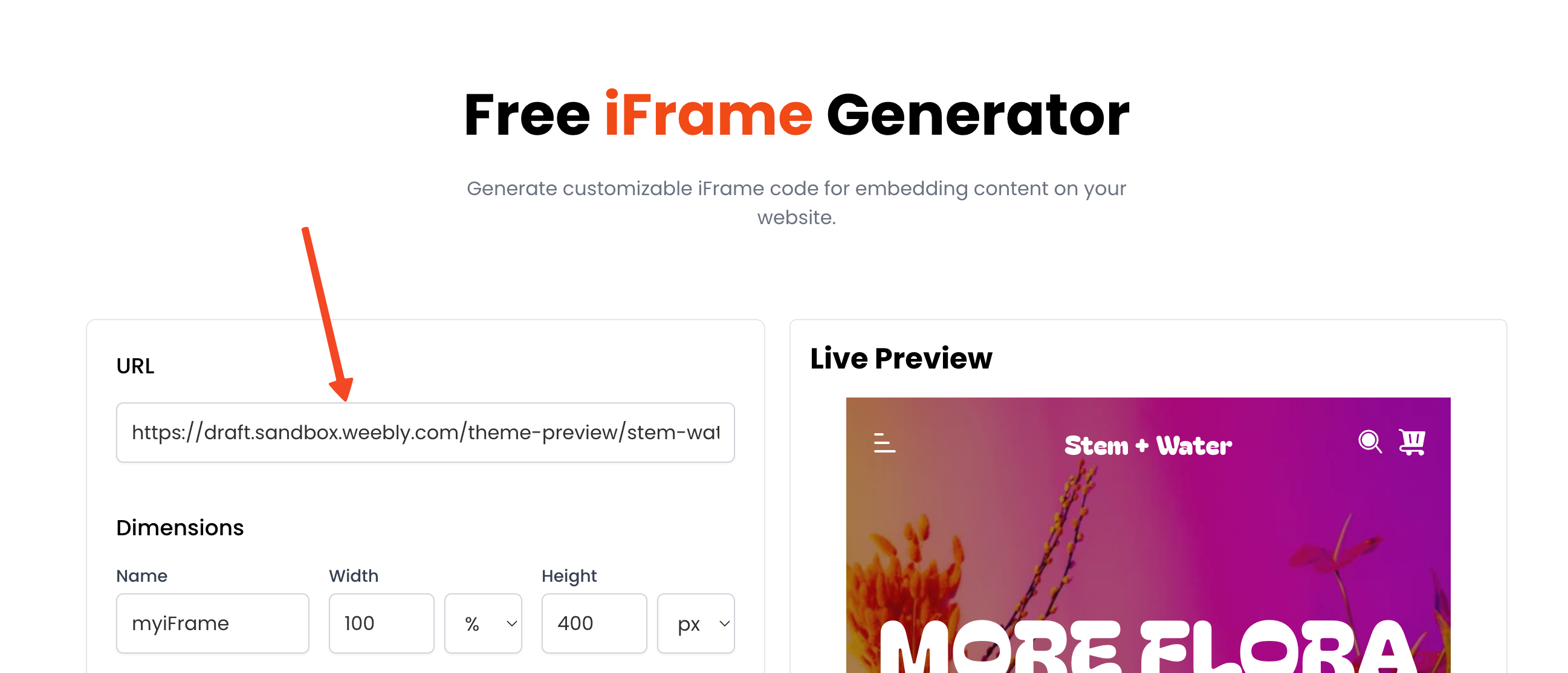
This is where you'll paste the Square store URL you just copied. Doing this tells our tool what content you want to embed.
Step 3: Adjust the Display Size
Next, you'll want to set the width and height for your embedded store. Think about where on your page it will go and how much space it should take up.
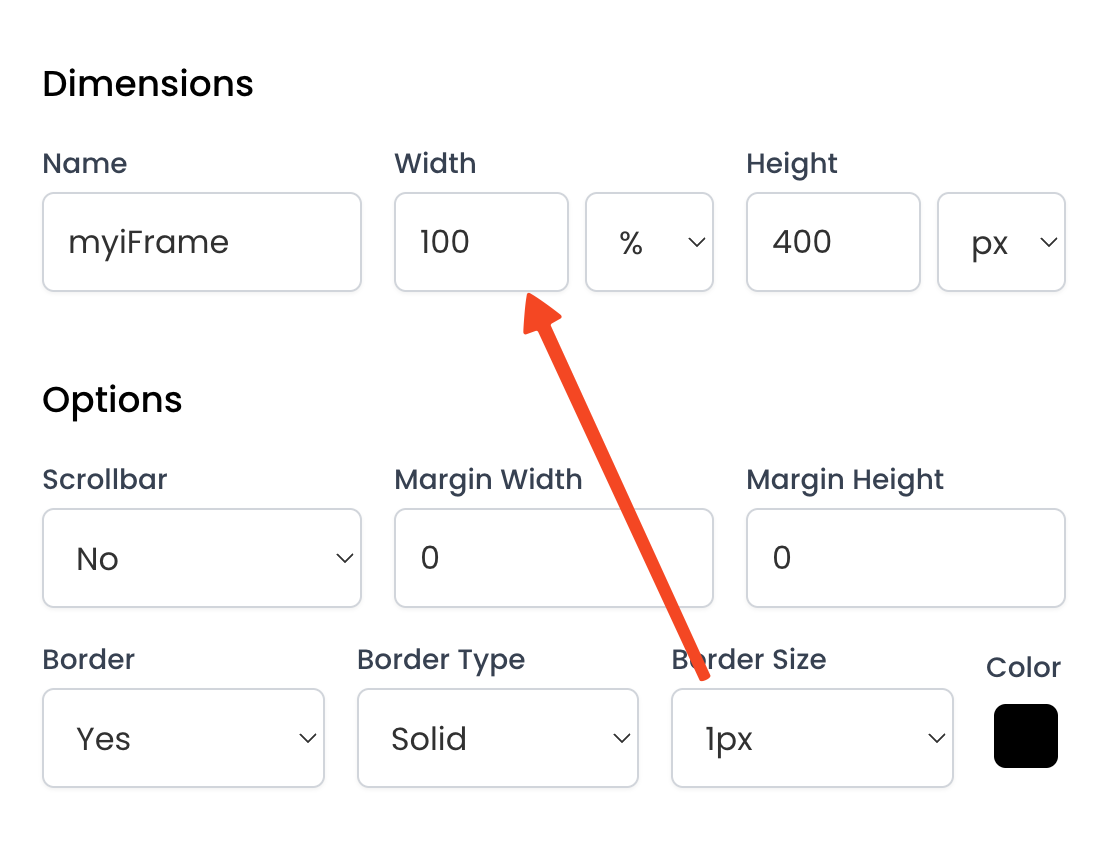
You want it to look good and be easy for your customers to use. For instance, a full-width embed might look great on a dedicated shop page.
Step 4: Check the Scrollbar Option
Sometimes, the content inside an iframe might be taller than the height you've set. If this happens, your customers might not be able to see everything. Our iFrame Generator has an option to enable a scrollbar.
I recommend turning this on if you find the embedded store content gets cut off. This ensures visitors can scroll to see all your products.
Step 5: Generate and Copy Your Code
Once you're happy with the URL and the display settings, click the "Generate" button. Poper will then create a snippet of HTML code for you.
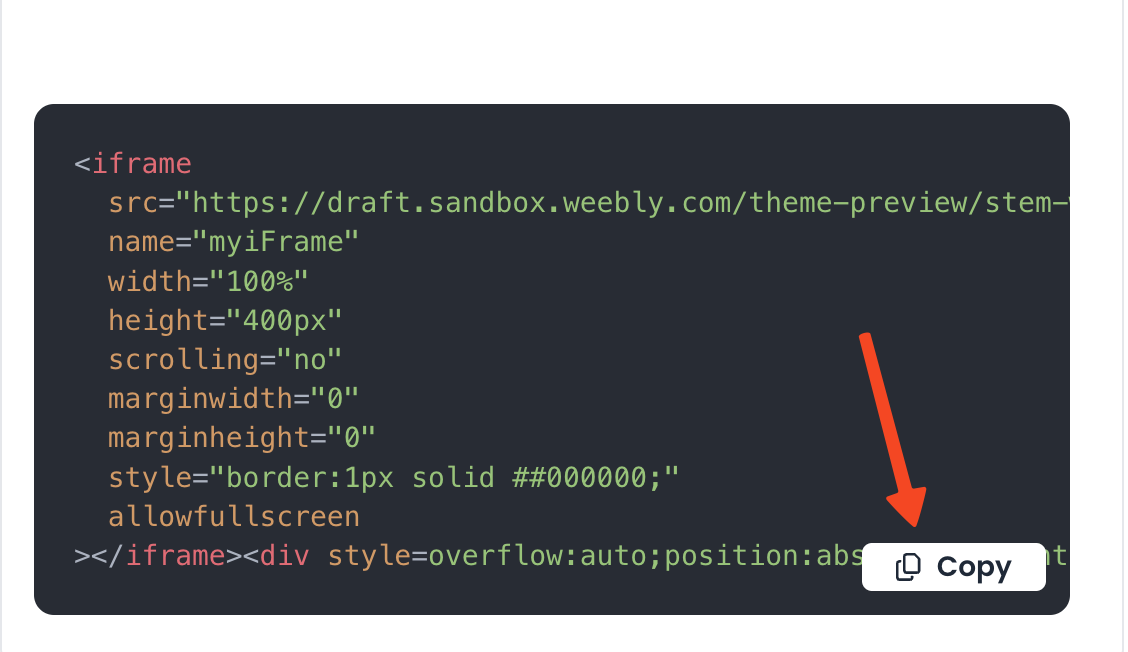
This code is what you'll use to put the Square store on your website. Simply copy this entire code block.
Step 6: Add the Code to Your Website
Now, go to the backend of your website – wherever you edit your page content. You'll want to add this code as "Custom HTML" or in a similar code block section.
Paste the code exactly where you want your Square store to appear on the page. For example, you might add it to a new "Shop" page or within a specific section of an existing page.
Step 7: Test Your Embedded Store
This is a crucial step! After pasting the code and saving your webpage, open it in a browser to see how it looks.
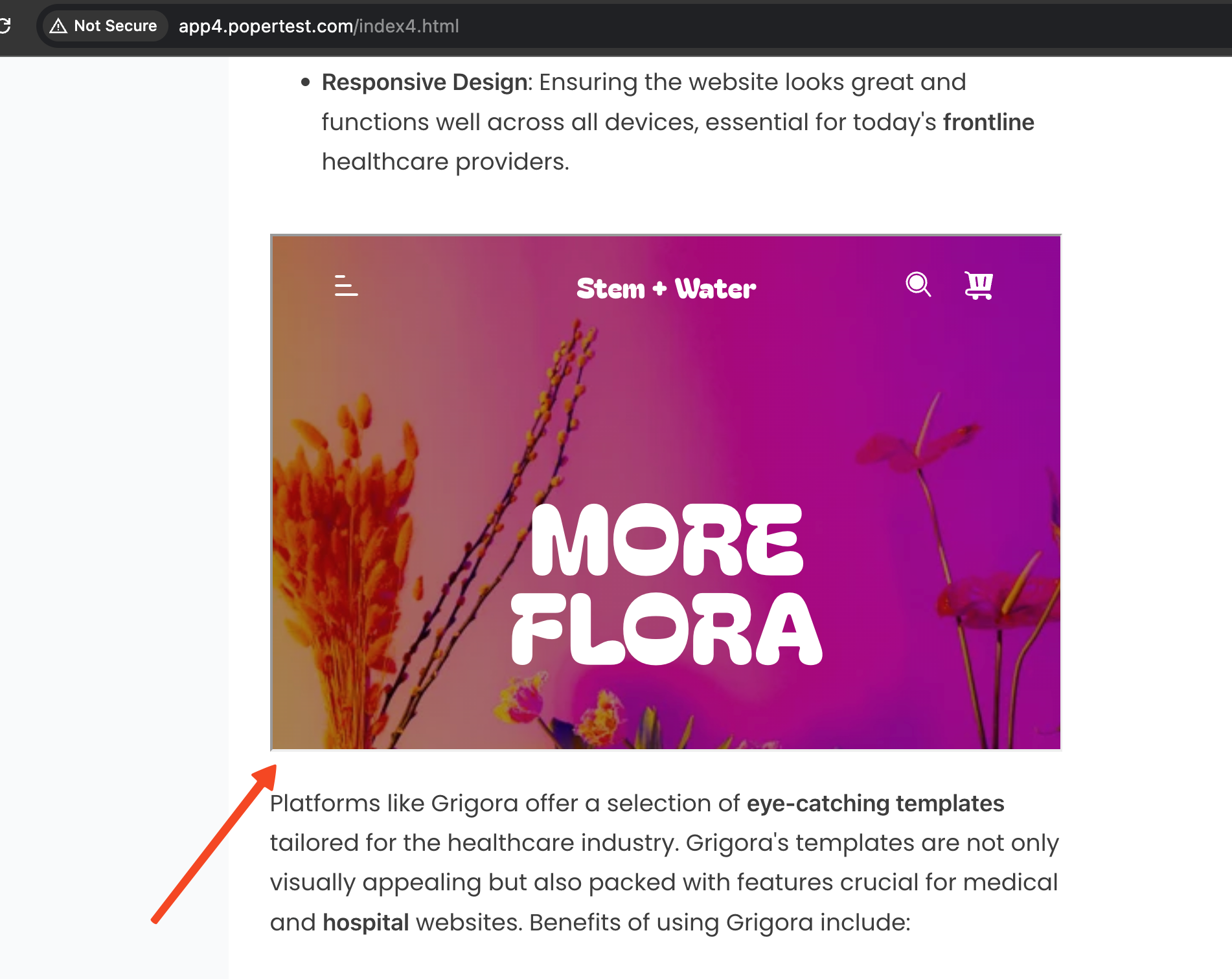
Click around, try to scroll, and make sure everything appears as expected. Testing ensures your customers will have a smooth shopping experience right on your site.
Best Practices & Considerations for iFraming a Square Store
Dedicated "Shop" Page: It's often best to embed your Square store on a dedicated "Shop" page on your main website for a clean experience.
Height and Scrolling: This is the biggest challenge. Ensure users can scroll the entire store content. Consider setting a generous fixed height or exploring advanced JavaScript solutions (like iframe-resizer) if double scrollbars are an issue.
Mobile Experience: Test rigorously. While your Square store is responsive, how it behaves within an iframe on a mobile version of your site needs checking.
Loading Times: Embedding an entire external site can impact page load. Ensure your main page is optimized.
SEO Implications: Content within an iframe is generally not indexed by search engines as part of the parent page. Your main SEO for products will still come from your actual Square Online store.
Checkout Security: Square handles its checkout security. Ensure the process is smooth and inspires trust within the iframe.
Navigation: Be mindful of how navigation within the iFramed Square store interacts with your main website's navigation. They are separate.
Troubleshooting Common Issues
Store Not Appearing / Blank iFrame:
- Incorrect Square store URL in the src attribute.
- Typos in the <iframe> code.
- Some security settings on your website or server might block iframes from certain sources (less common for standard sites).
Incorrect Square store URL in the src attribute.
Typos in the <iframe> code.
Some security settings on your website or server might block iframes from certain sources (less common for standard sites).
Double Scrollbars: The iframe height is too short for the content, and the iframe's content itself is scrollable.
Content Cut Off: The iframe height is too short, and scrollbars might not be effectively enabled or visible.
Styling Conflicts: Less likely for an iframe, as it's a sandboxed window, but ensure your site's CSS isn't inadvertently affecting the iframe element itself (e.g., trying to hide it).
Conclusion
Embedding your Square Online store into your website using an <iframe> is a viable way to offer a cohesive shopping journey. While it requires careful attention to sizing and user experience, it can significantly benefit your brand by keeping customers engaged on your primary domain. Tools like Poper can provide a managed interface for creating and deploying these iframe embeds.
Always test thoroughly and consider if this full embed approach or using Square's Online Checkout Links for specific products better suits your e-commerce strategy.
Frequently Asked Questions (FAQ)
Is embedding a Square store officially supported by Square?
Square Online is designed as a standalone e-commerce platform. While they provide "Online Checkout Links" for specific products/checkout, they don't offer an official "embed full store" widget. Embedding the entire store is typically done via the <iframe> method described, which is a standard web technology.
Will the checkout process work correctly inside the embedded Square store?
Generally, yes. Square's checkout is designed to be robust. However, always test the entire checkout flow thoroughly within the iframe on different browsers and devices.
How do I make the embedded Square store responsive?
Set width="100%" on your <iframe>. The responsiveness within the iframe then depends on your Square Online store's theme being responsive. Test thoroughly on mobile.
Can I customize the look of the embedded Square store?
Customizations to the store's appearance (colors, fonts, layout) must be done within your Square Online dashboard. The <iframe> simply displays that store as is.


