I know how much effort goes into creating a vibrant Discord server. But getting your website visitors to discover and join it can be a real challenge. A simple text link buried in your footer just doesn't cut it.
That’s why I designed a simple way to promote your server with Poper. We’re going to create a sleek, floating Discord server widget that sits on your site, grabs attention, and lets users join your community with a single click.
Let's get it set up.
Step 1: Start with Our Discord Template
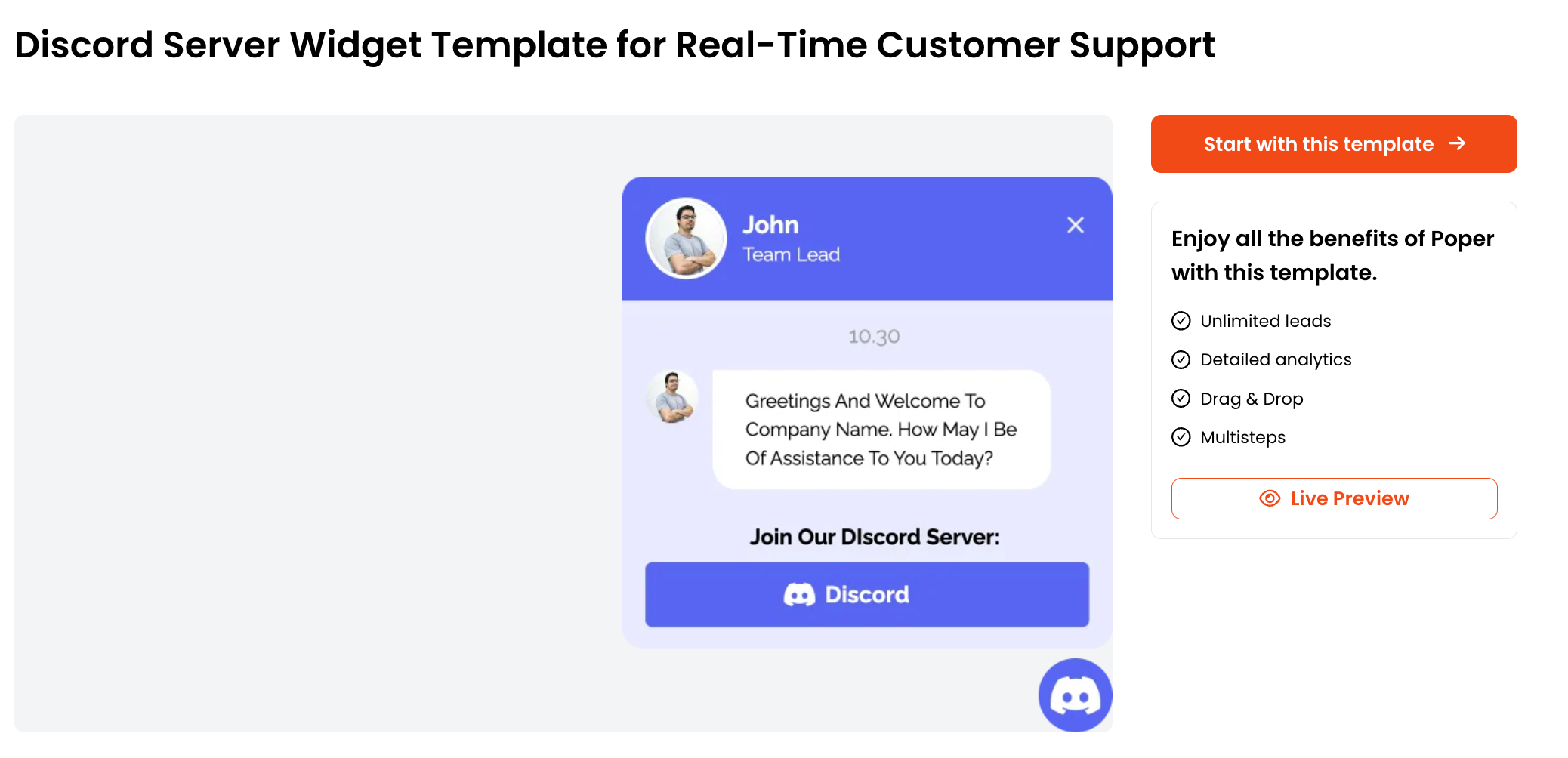
To make things super easy, I’ve already created a template specifically for this. It’s designed to look great right out of the box and has all the core elements you need.
Just head over to our Discord Server Widget Template and click "Start with Template." If you’re new to Poper, you’ll be prompted to sign up for an account first. Don’t worry, it’s quick!
Step 2: Customize the Widget and Add Your Link
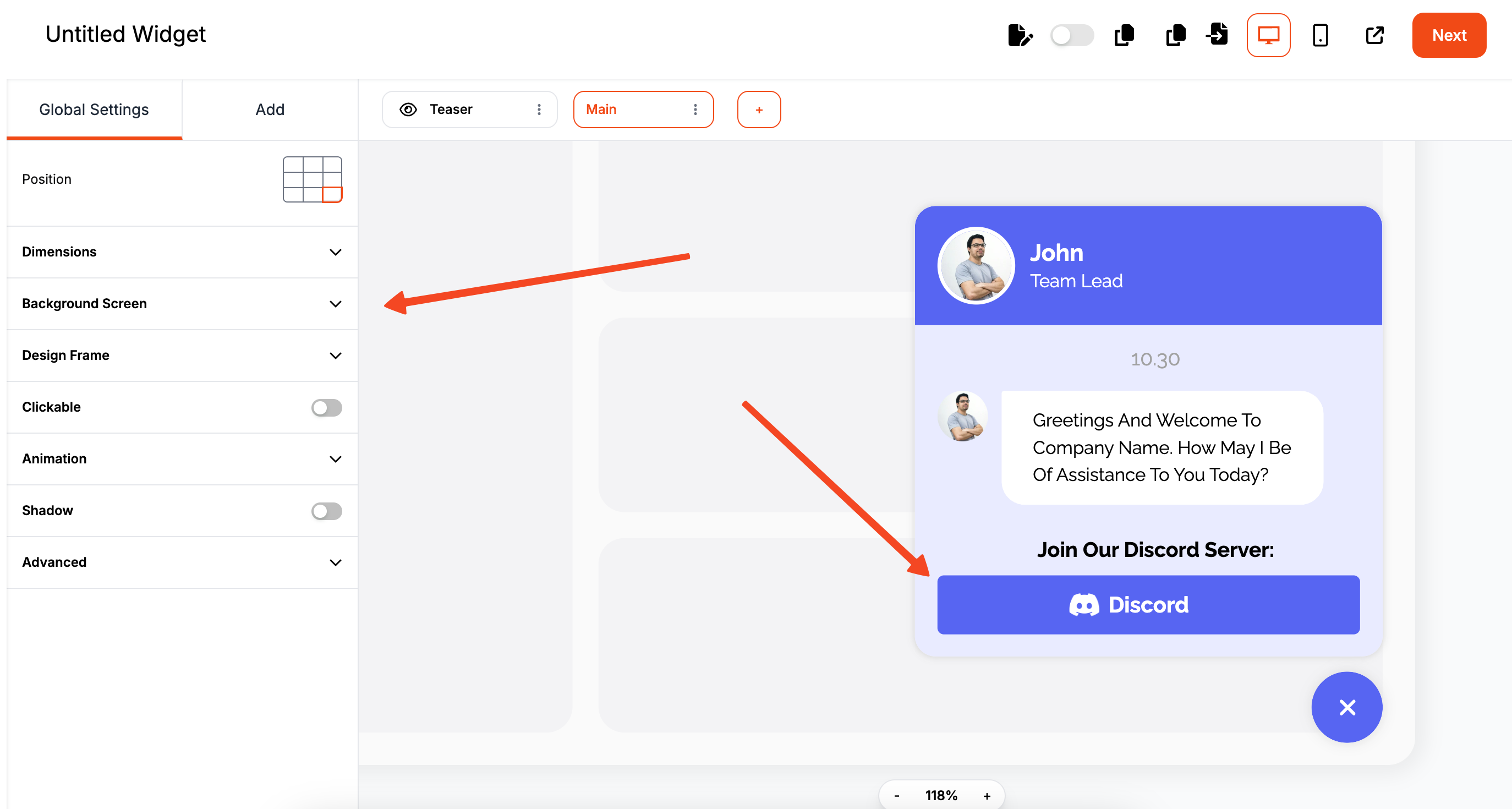
Once you click the template, you’ll land directly in the Poper editor. This is where you can make the widget truly yours. You can change the colors to match your brand, adjust the text to fit your voice, and even tweak the button style.
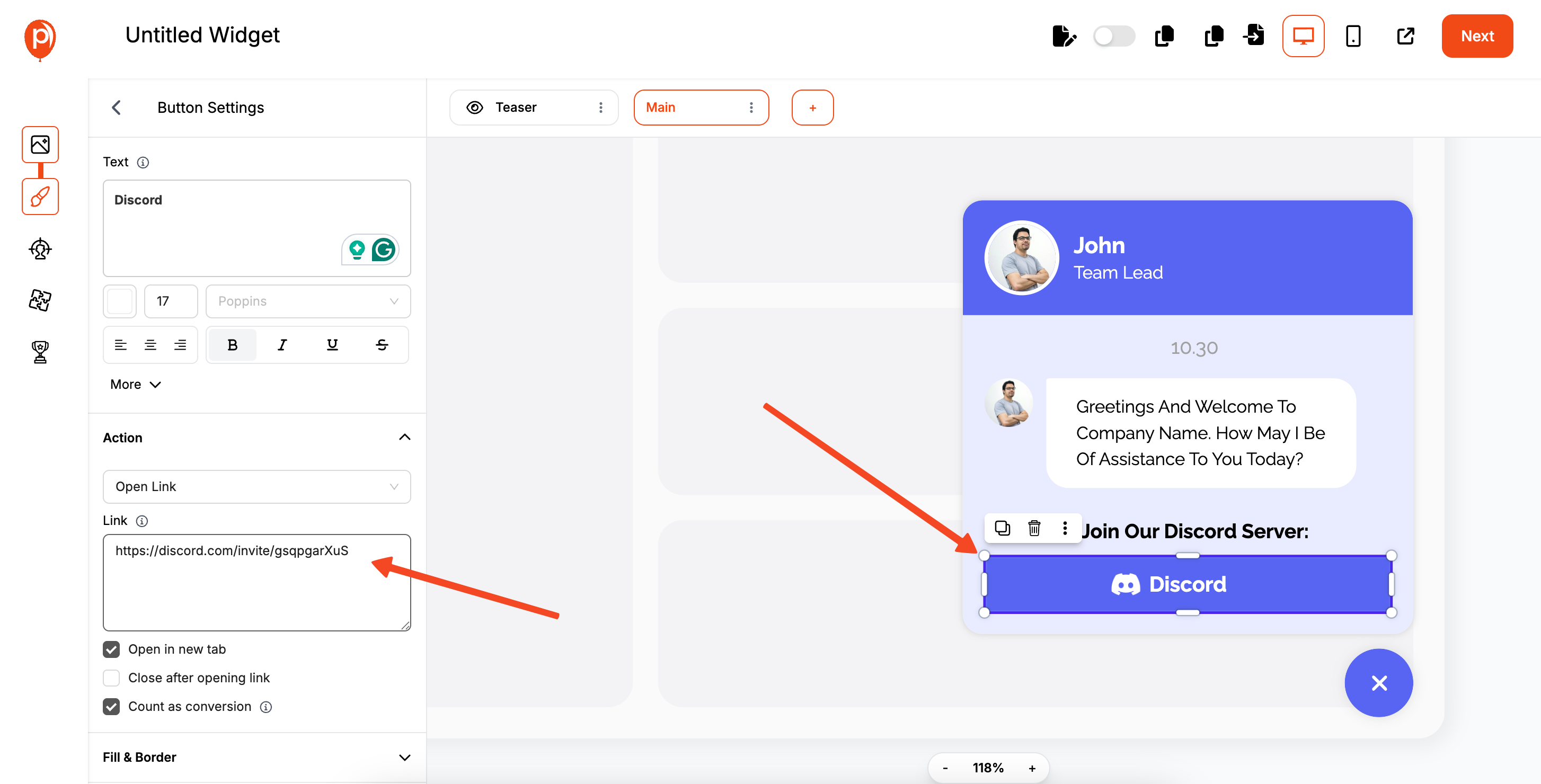
The most important part of this step is adding your server link. Click on the button element in the editor and find the action field. This is where you’ll paste your permanent Discord server invite link. This ensures anyone who clicks the button is sent directly to your server.
Step 3: Set Your Display Conditions
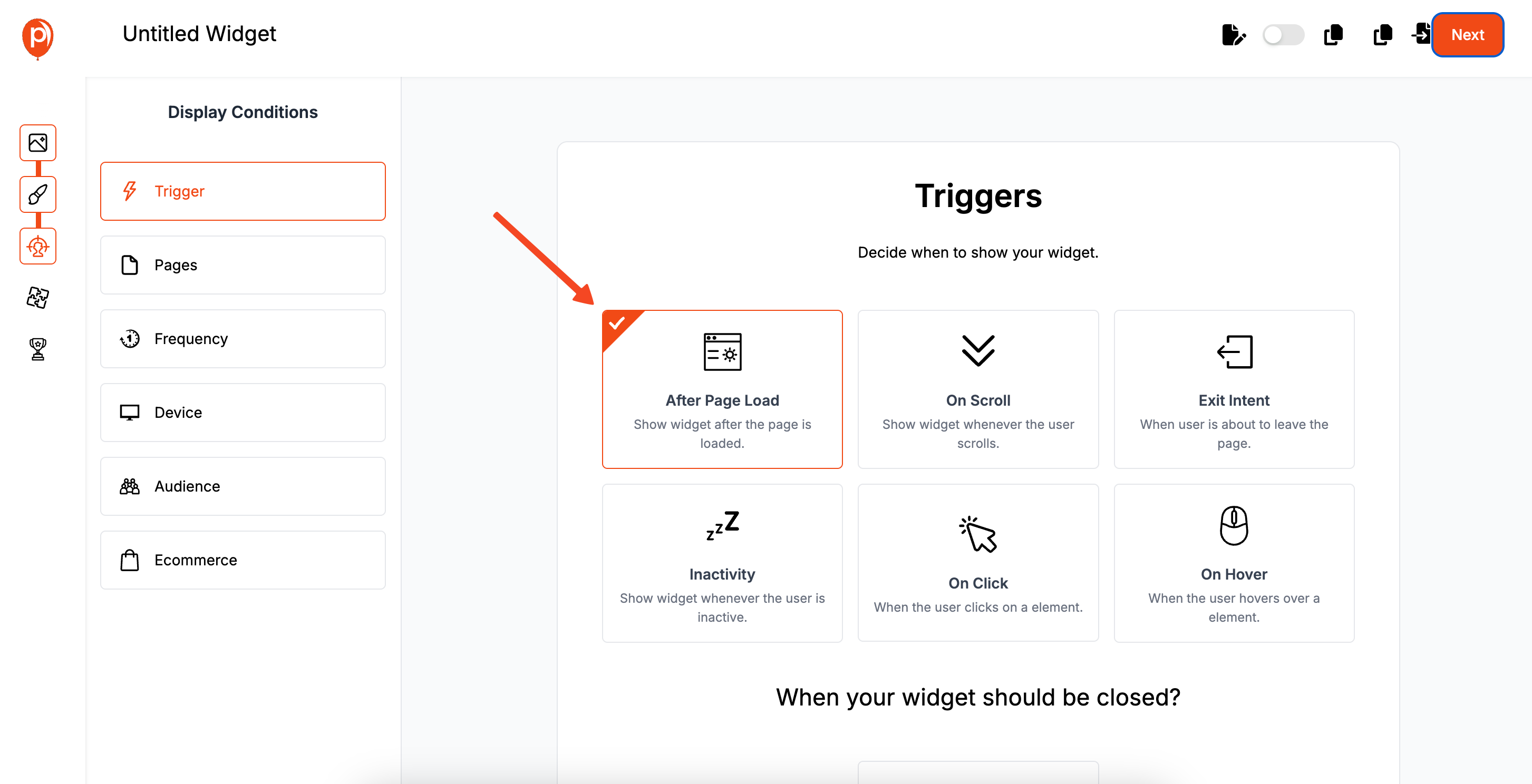
Next, you'll decide where and when your Discord server widget appears by clicking "Next" to go to the "Display Conditions" page.
This is a powerful feature that prevents you from showing the widget to the wrong audience.
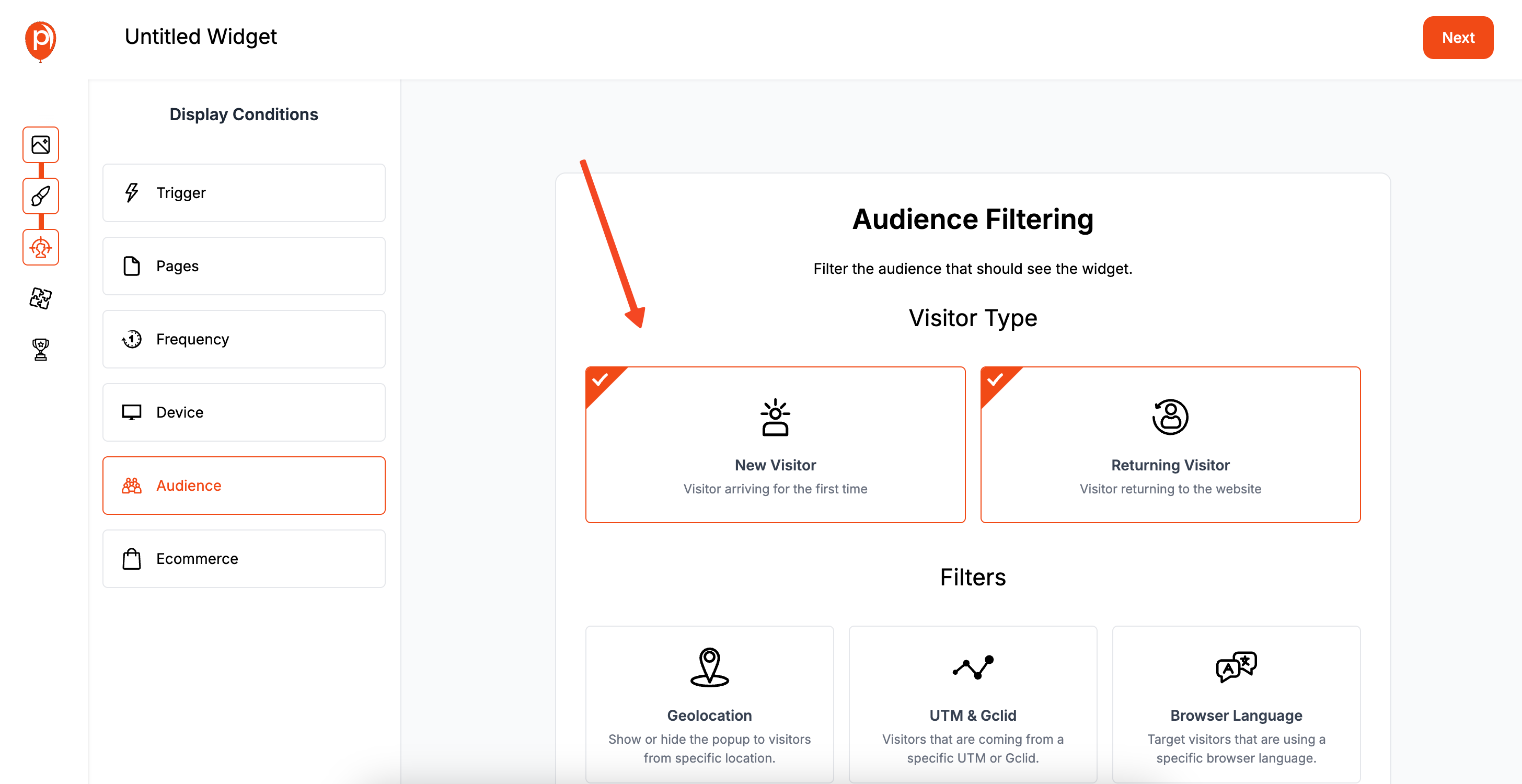
For example, you might want to show it on your blog or community pages, but hide it on your checkout or pricing pages.
You can set rules to target specific pages or even show it only after a visitor has been on your site for a few seconds. This keeps the experience smooth and relevant.
Step 4: Install the Poper Snippet
If this is your first time using Poper, you'll need to install our code snippet on your website. Think of it as connecting your website to Poper so we can display your creations. It’s a simple, one-time setup.
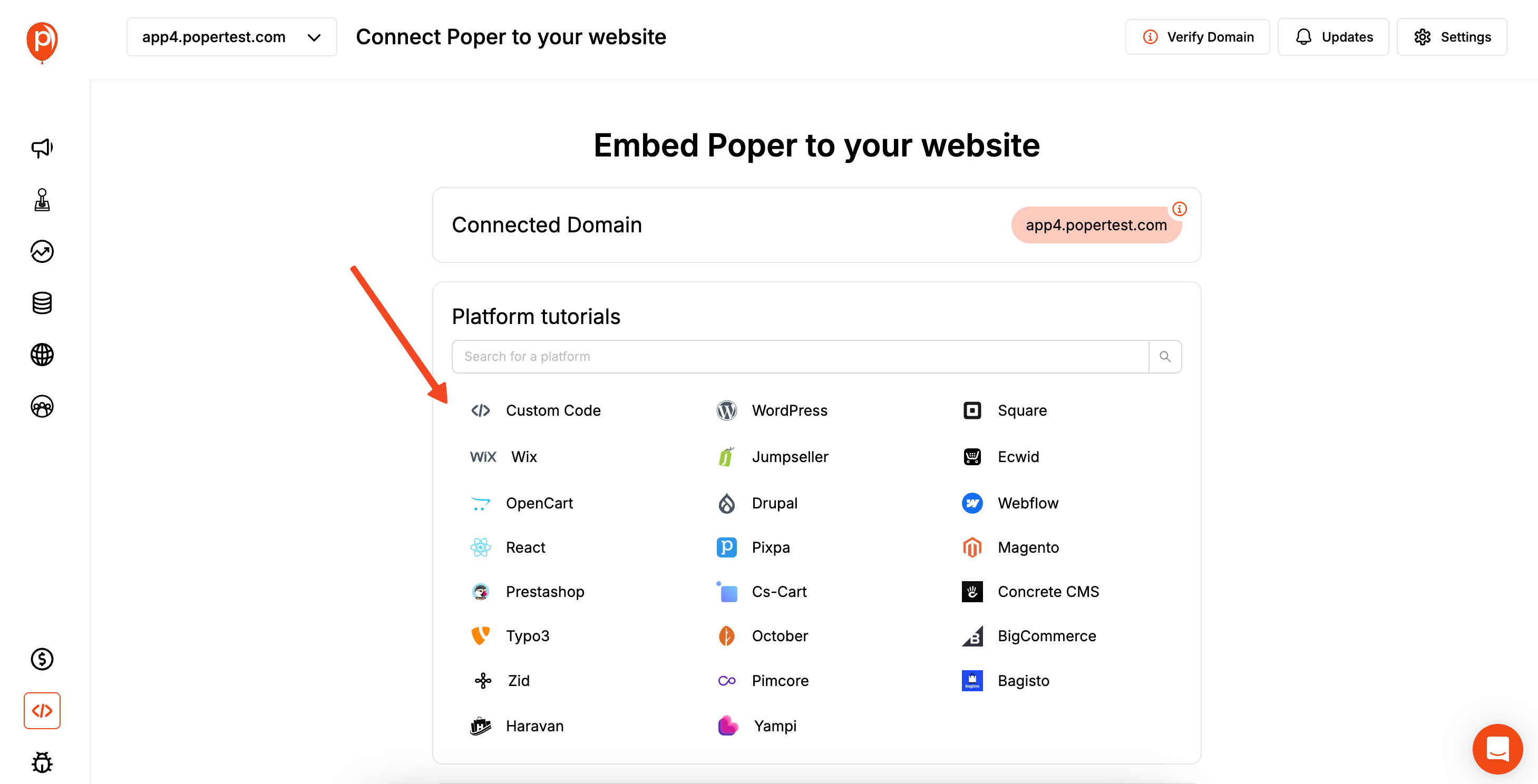
Just click "Next" and we’ll provide a small piece of code to copy and paste. We have step-by-step instructions for most major platforms like WordPress, Shopify, and Webflow to make it painless.
Step 5: Save, Publish, and Test Your Widget
You're at the final step! Just hit the "Save & Publish" button. Your new Discord widget is now live based on the display rules you set.
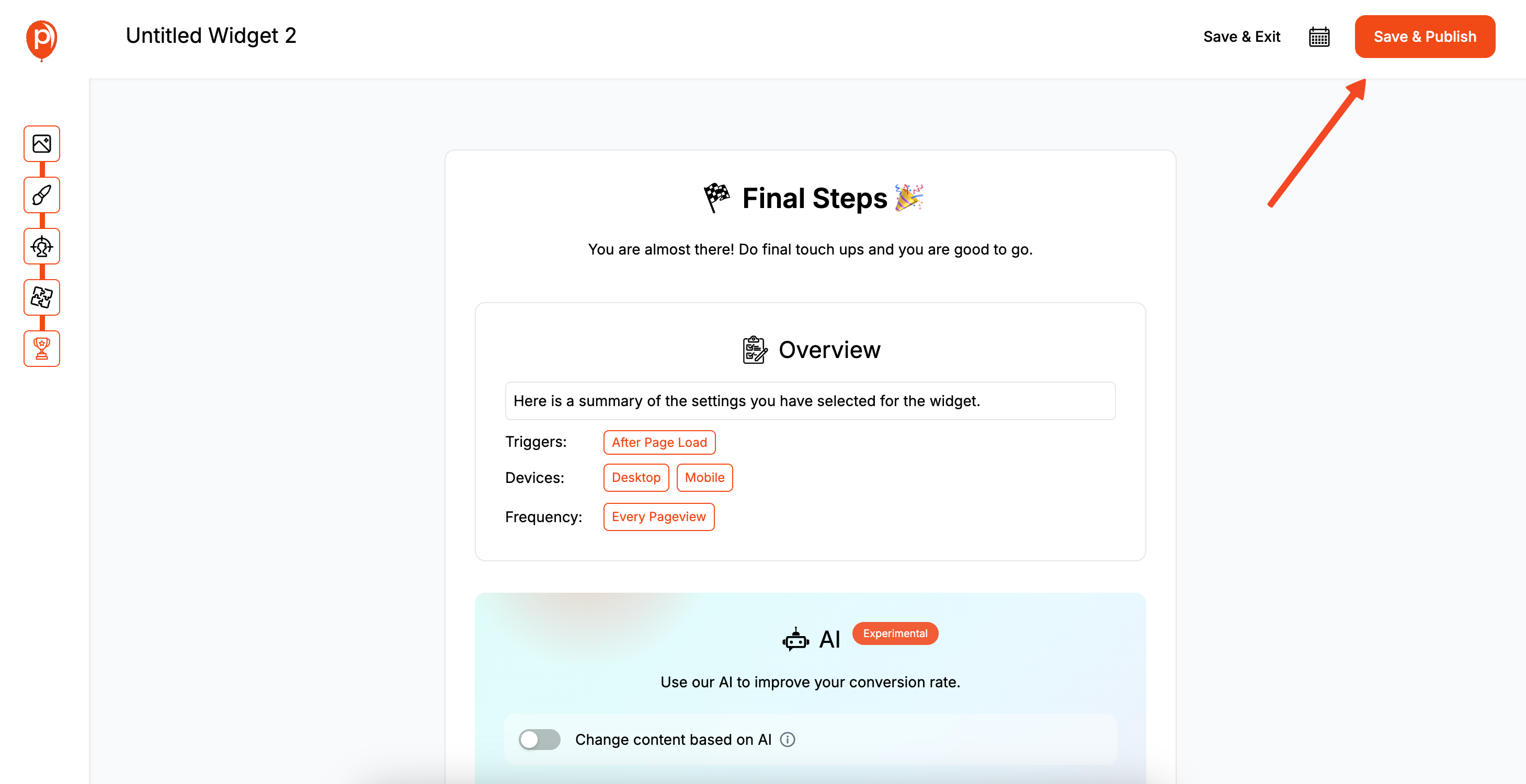
Now for the fun part. Go back to your website and open a page where you set the widget to appear. You should see your new, branded Discord widget floating on the screen, ready to welcome new members to your community.
Best Practices for Using a Discord Server Widget
Visibility: Place the widget where it's easily noticeable but not overly intrusive (e.g., sidebar, footer, dedicated community page).
Clear Call to Action: Whether it's Discord's "Connect" button or your custom text, make it clear what you want users to do.
Permanent Invite Link: If creating custom links (like with Poper), ensure your Discord invite link is set to never expire.
Keep Server Info Updated (Official Widget): Ensure your server name and icon in Discord are appealing, as they'll show in the official widget.
Mobile Responsiveness: Test how the widget looks on mobile. Discord's official widget is generally responsive if given enough width. Custom Poper widgets can be designed responsively.
Troubleshooting Common Issues
Official Widget Not Showing:
- Widget Not Enabled: Double-check that the server widget is enabled in your Discord server settings.
- Incorrect Server ID: Verify the Server ID in the iframe src URL is correct.
- Browser Extensions: Ad blockers or privacy extensions might sometimes block iframes.
Widget Not Enabled: Double-check that the server widget is enabled in your Discord server settings.
Incorrect Server ID: Verify the Server ID in the iframe src URL is correct.
Browser Extensions: Ad blockers or privacy extensions might sometimes block iframes.
Custom Poper Widget Not Showing:
- Poper Snippet Not Installed: Ensure the main Poper JavaScript snippet is correctly installed on your website.
- Display Rules: Check the display conditions in Poper to ensure they are being met on the page you're testing.
- Campaign Not Published: Make sure the widget campaign is saved and published in Poper.
Poper Snippet Not Installed: Ensure the main Poper JavaScript snippet is correctly installed on your website.
Display Rules: Check the display conditions in Poper to ensure they are being met on the page you're testing.
Campaign Not Published: Make sure the widget campaign is saved and published in Poper.
Widget Looks Cut Off or Too Small:
- Adjust the width and height attributes in the iframe code (for official widget) or the element size in Poper's editor.
Adjust the width and height attributes in the iframe code (for official widget) or the element size in Poper's editor.
Conclusion
Adding a Discord Server Widget to your website is an effective way to bridge the gap between your site visitors and your active community.
Discord's official widget provides a quick way to display live server status and a direct join button.
Custom promotional elements, like those you can design with tools like Poper, offer greater control over the appearance and behavior of your call-to-action to join Discord.
Choose the method that best suits your website's design and your goals for community growth. Both can significantly help in funneling interested users from your website into your Discord server.
Frequently Asked Questions (FAQ)
Is the official Discord Server Widget free to use?
Yes, enabling and embedding the official Discord server widget is a free feature provided by Discord.
Can I customize the appearance of the official Discord Server Widget?
Customization is limited to choosing a "light" or "dark" theme and setting the width/height of the iframe. The internal content and layout are controlled by Discord.
Do users need to be logged into Discord to see the official widget?
No, the widget displays public server information (name, icon, online count) to anyone. To join via the "Connect" button, they would eventually need a Discord account.
What's the difference between Discord's official widget and a custom widget made with a tool like Poper?
Official Widget: Embeds a live view of server status (online count, etc.) and a direct "Connect" button within an iframe controlled by Discord.
Custom Poper-style Widget: Typically a custom-designed button, popup, or banner on your website that links to your Discord invite URL. It offers full visual customization of the promotional element itself but doesn't usually show live server stats unless Poper has a specific integration for that.How do I get a permanent Discord invite link?
In your Discord server, go to Server Settings > Invites. When you create an invite link, edit its settings to "Expire After: Never" and "Max Uses: No Limit."


